Introduction
Have a faulty hard drive? Want to replace it? This article will how to replace the hard drive in Fujitec S7110 laptop that has a SATA drive.
What is SATA drive?
SATA is a interface standard that allows connection between the hard drive and the motherboard's hard drive controller. SATA stands for Serial Advanced Technology Attachment or Serial-ATA.
What’s needed?
a) A small Philip screw driver; and for those who need to modify or clone the old hard drive;
b) A workable desktop with a spare SATA connection;
- For those who need to convert the SATA hard drive using software, such as Hitachi or IBM drives;
- For those who needs to clone the hard drive – will need a software such as Acronis True Image or Partition Magic or equivalent
Degree of Difficulty
a) Just to replace the hard drive - Easy
b) To modify or clone the hard drive - Need to read up the software instruction sheet.
Why Need to Convert Hard Drive?
Newer hard drive most likely comes with SATA II or SATA III hard drive interface that enable faster transfer speed. Unfortunately, laptop of more than 3 years old have SATA I standard interface and it may not be able to detect or recognize the newer interface.
How to Convert the Hard Drive
b) To modify or clone the hard drive - Need to read up the software instruction sheet.
Why Need to Convert Hard Drive?
Newer hard drive most likely comes with SATA II or SATA III hard drive interface that enable faster transfer speed. Unfortunately, laptop of more than 3 years old have SATA I standard interface and it may not be able to detect or recognize the newer interface.
How to Convert the Hard Drive
If the hard drive comes with extra jumpers, it would be as easy as reconfiguring of this jumper to convert the hard drive to SATA I interface. However, when you have Hitachi or IBM hard drive that does not come with the extra jumper, a conversion software will be required. In this case, follow the instructions given in the "Change SATA Settings" by the software. Select 1.5 Mb/sec and disable the "Spread Spectrum Clocking".
To Remove the Hard Drive
a) Remove the 2 screws securing the cover and slide the cover in the direction shown

b) Remove the 3 screws and remove the bracket that attach the hard drive to the laptop
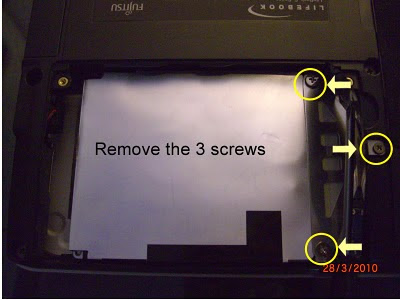

c) Pull the plastic tag to the left to disengage the hard drive from the laptop.

d) Remove the hard drive pocket from the laptop and remove the hard drive. Pay particular attention to the contact blade.

To Re-install the Hard Drive
Reverse the step as described in the section “To remove the hard drive” stands for Serial-ATA



