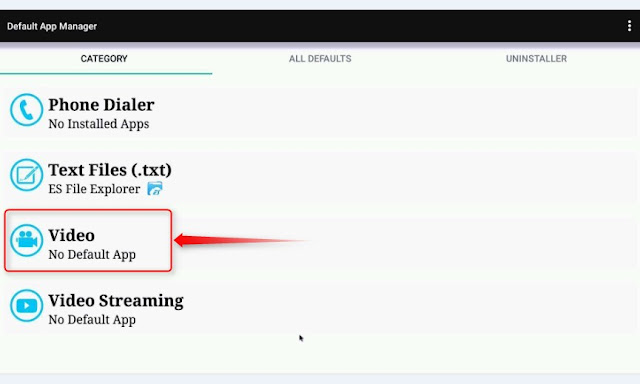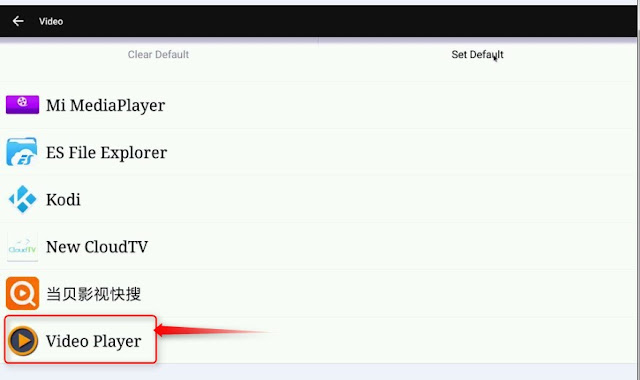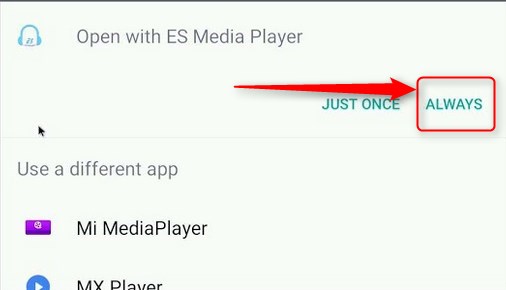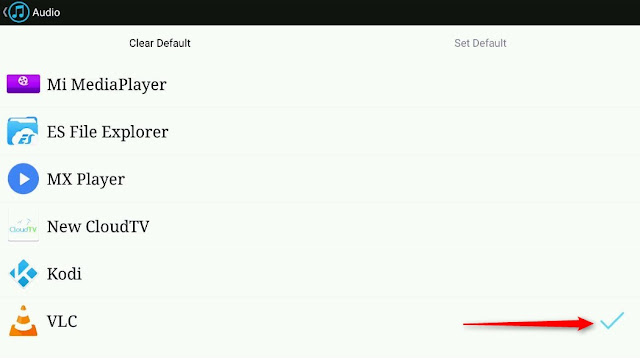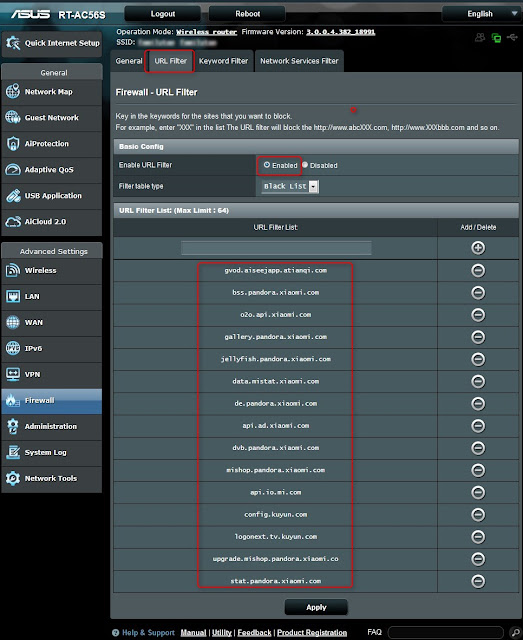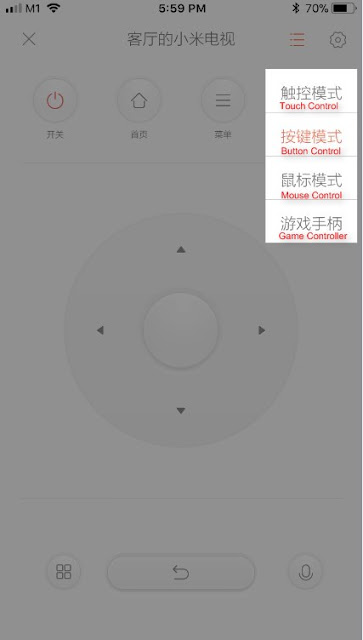2 February 2018
Introduction
“I bought a Prepaid SIM card from Maxis in Nu Sentral, Kuala Lumpur (KL). The counter staff helped to register the SIM card and recommended a RM$10 top up for my stay in KL. After a day of usage, the system reminded me for another top up. I was shocked to find the top up was never done.” This is a very common complaint when buying prepaid SIM cards in Malaysia.
This article will show how one can avoid this predicament.
The Malaysian SIM cards
1. There are basically 4 different brands of prepaid SIM cards in Malaysia; namely, Celcom, Maxis, Digi and U Mobil.
2. The market is quite competitive offering various kinds of services and schemes with gimmicks to attract the tourists and local users. Some are offering unlimited and free use of Whatsapps and Facebook etc. There is even one that offers free traveller’s SIM card but they will recover the cost when one starts using the card. Here is one good blog that describes the various types of cards
The Basics
Prepaid SIM cards are available everywhere in Malaysia and the prices are mostly fixed. Buying at the Airport is just a convenient.
1. SIM cards would most likely come with some stored value; some stated upfront the actual value and some hidden the information for some good reasons. For example, if one buys a Maxis Card for RM$10, it would have a stored value of RM$5 for 1.5 GB of internet usage which can last for about a week for an average user;
2. All SIM cards will need to be registered before it can be used. The process would only take less than 5 minutes;
3. If one must top up the card for some reasons and gets the counter staff to do on behalf , it would better to tell the staff upfront that you will want a receipt and a check for the added value stored in your SIM card;
The Cheaters and Scammers
As tourists, we are always the easy preys of the cheaters and the scammers. Unfortunately, most bloggers are blogging about how to choose the best SIM card and not how to prevent the cheaters and scammers.
In the past, the cheaters and scammers would normally lurk tourists to buy the “cheapest SIM card available in Malaysia” which sometimes may cost as high as 3 times the price of the next shop. Nowadays, this loop hole has been plugged by the Service Providers who stated upfront the cost of each package on each prepaid SIM card.
The cheaters and scammers now started a new scam as there is a requirement for all SIM cards to be registered and most tourists are not familiar with the complexity; often, they will let the counter staff handle the registration. 2 types of cheats and scams become possible: 1. Selling of the Personal Information
The counter staff who handle the registration can collect and sell the personal information. Fortunately, the registration is done in front of you so that you can make sure they do not take photos or Photostat your passports or ID cards for unknown reasons.
2. Topping of Stored Value
This is one of the most common stunts as most tourists do not want to be bothered about topping the stored value and would leave it to the counter staff to top up the cards for them. Many would leave the shop immediately without checking the value stored in the card. Some would keep wondering why they used up the internet GB so quickly in Malaysia. This is all because the counter staff did not top up the card.
Most SIM card sold in the market have some stored value enough for the numbers of days as per advertisement shown by the Maxis prepaid card for example. There is usually no need to top up the card unless you are a very heavy user.
Their websites would often contain enough information including how much is the stored value when you purchase the prepaid card. In the case of Maxis, the information is hidden in this FAQs
3. Selling the Wrong Package
The Service Providers change their offers regularly to attact customers; some has 1-day validity, some 2-day and some 7-day. They came in with different prices. The seller might cheat by giving you the cheaper package. It is good to be familiar with the various packages offered by the Service Providers. Most of their information are available in their webpages and also in their phone Apps where one can download free for viewing.
How to check the stored value?
Most Service providers will have phone apps where one can easily check the stored value or balanced value in the card; for example, Maxis has this in the front page of its phone apps
How to Top Up the Cards?
This can also be done easily through their phone apps; for example, Maxis has the following page in their phone apps to top up the card using credit or Debit cards. The SIM cards could also be topped up in specified payment machines and even at convenient stores such as 7-11s.
One could also top up the SIM cards using 3rd party service portal such as
Recharge, who will accept many form of payment including PayPal where one's particular information can be kept confidential.
Complaints if any
Most Service Providers have a twitter page where one can complain to them about the services they are rendering. In the case of Maxis, the twitter manager will respond very quickly to answer your complaints within the day. They may request for your Name and the telephone number registered in Malaysia and also the location of the shop you purchase the prepaid card.