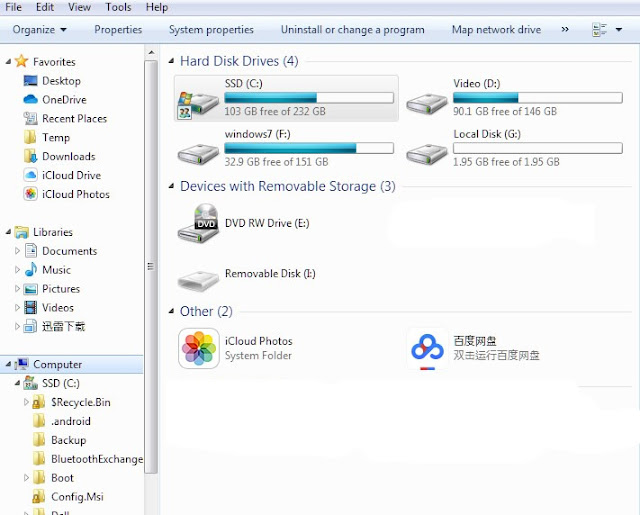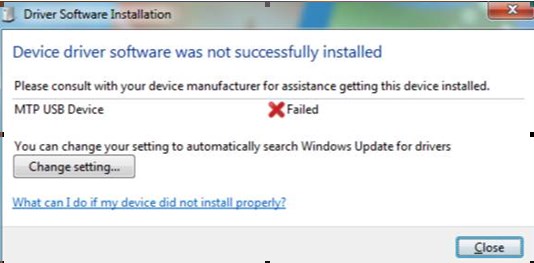10 January 2020
Important Note: Always backup the Registry using "System Restore" before meddling around with the PC.
One might come across this problem. iTune stopped working and re-installation stuck with this error message:
One might come across this problem. iTune stopped working and re-installation stuck with this error message:
After that, no matter what we do, we are always stuck with this error message. Trying to do the following as recommended by many will not work as well:
1. Uuninstalling iTune or Bonjour Services or deleting the iTune folder from the PC or LapTop;
2. Re-istalling the Windows Installer or update to the latest version;
3. Doing “System Restore” without any success;
4. Repairing the Operating System using System Inastallation Disk;
5. Registering and unregistering Windows Installer, msiexe.exe;
6. Uninstalling all other Apple device including Bonjour;
7. Playing around with the Registry keys by removing iTune and Apple related products.
At the stage of almost trying to recover the Windows 7 installation, this solution popped up.
What that Solution?
It is actually a solution offered by Microsoft. It said it will fix problems that block programs from being installed or removed. Here is the program to download.
Just follow the instructions given by the program. The program is safe to use. It will helps one to repair program installation and uninstallation issues. It will also fix corrupted registry keys.
Should the above fix does not solve the issue, try to restore the PC back to its original state using "System Restore".
Should the above fix does not solve the issue, try to restore the PC back to its original state using "System Restore".
What could be Wrong?
There was no specific explanation about what was preventing iTune from re-installation. Microsoft only said that the program that fix such issues will fix the following issues
- Corrupted registry keys on 64-bit operating systems that control the update data;
- Prevented new programs from being installed;
- Prevented existing programs from being completely uninstalled or updated;
- Blocked one from uninstalling a program using "Programs and Features" in Control Panel.
What need to do after the fix
Uninstall all Apple Software, reinstall iTunes or iCloud for Windows.