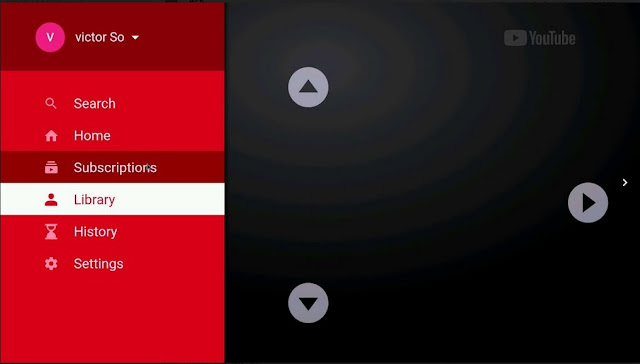30 March 2018
Introduction
It was recently announced that starting from 1 April 2018, Singapore would open up its Electricity Market also to households and small businesses that consume electricity less than SGD$400 per month. Previously, only those bigger consumers can join the electricity market.
The new scheme will start from Jurong with a soft launch and gradually opens up to the rest of Singapore so that over 1.3 million households and small businesses can join the electricity market.
What is the Open Electricity Market?
Simply, it is just a market for buying and selling of electricity; hopefully, the consumers can get cheaper electricity through competitive buying and selling of electricity.
In the older days, electricity is always generated by PUB (former SP Group) who will also deliver and sell the electricity to its consumers directly at fixed and regulated rates.
About 20 years ago in 1998, the Authority started the Singapore Electricity Pool (SEP) to "test" the workings of the market. Real retail marketing started only in July 2001 when they allowed only those consumers having 2 MW or more power requirement to buy electricity from the retailers. This market has since opened up to smaller consumers but only now, they will open it to the 1.3 million households and small businesses in Singapore.
How the Open Electricity Market Works?
Basically, 2 groups of people will be serving the consumers; the retailers and SP Group.
The retailers will buy electricity directly from the Generating Suppliers (Generators) through Singapore Electricity Pool and sell the electricity to the consumers at a rate inclusive of all fees and costs. SP Group will continue to maintain the electricity networks and infrastructure in the background, bringing and delivering electricity to the consumers. SP Group will also read the meters as usual.
In the open electricity market, the consumer will have to sign a contract with the retailer of his choice. The contract will spell out the condition of supply and also the contract period (usually 12 or 24 months) for the discounted electricity price.
Do I have to Join?
It is not compulsory for consumers to join the electricity market and switch from SP Group to a retailer. Consumers who prefer to stay with SP Group to buy electricity at the fixed and regulated tariff can continue to do so. No further action will be required. Consumers can always join or switch to a retailer at a later date.
Where can I get more details?
The exact detail of the open electricity market is outlined in this handbook
Additional materials can be found in the EMA websites
https://www.openelectricitymarket.sg/home
tnyurl : https://tinyurl.com/ya7fopyy
tnyurl : https://tinyurl.com/ya7fopyy