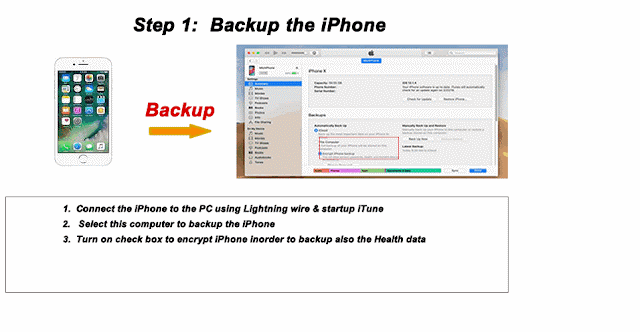1 August 2021
iWatch is a common smart wrist watch many people are wearing today. This is because it has an application called "LumiHealth" that many people will like. LumiHealth is something like the "Apple Watch Connected" in the US where gyms used to reward their members based on performance. LumiHealth is an initiative by Apple and the Singapore Health Promotion Board to promote exercise in Singapore.
LumiHealth does not only offer advices on the various activities, it also records one’s exercising results. The results can earn points . These points can be converted into Health vouchers to be used in the Supermarkets or other designated stores. An amount up to SGD$380/= can be earned.
One problem some might have is that the iWatch does not always update their LumiHealth's walkout or exercising results. Like it wants to update the results only when it feels like to. This is very frustrating especially one has just finished a 10 km to find that his LumiHealth points not updated.
This can also happen when one is using iWatch together with other 3rd party apps like Health365 and thousand other Health & Exercise apps.
Discussions on the Web
There were many similar discussions found in the web. Much of it are blaming the OS updates causing the problem. Someone did an experiment by doing these- Wiping the iWatch apps from the iPhone;
- Remove all devices in the iWatch using Setting-Health-Devices (there were two)
- Remove the iWatch using iCloud services
- Reset the iPhone completely
- Then pair the iWatch again with the iPhone
He then proceeded to rename the iWatch in the phone. He restarted the iPhone and iWatch, Only the only change is the iWatch's name of one of the device was changed.
He then suspected something wrong with the Health apps and not the iPhone or iWatch. He removed the Health apps and reinstall it. He paid particular attention to the reinstallation process. He found one device was invisible during the reinstallation. Then all of sudden, the other device appeared. So he was very sure that Health apps was the cause. He declared that iWatch was a crap.
What could have gone wrong?
He was correct to suspect it was the Apple Health apps that had caused the problem.It could be because there was a glitch at first causing the iWatch’s apps to stop working or not working properly. The conventional wisdom is to erase the data stored in the iWatch and redo the pairing with the Phone.
This might be how the Health Data stored & backup
The Health Data are stored in the iPhone & there might be another copy stored in the server and also inthe iTune backup.
Most would not want to also remove any iWatch data stored in iPhone nor those in the iWatch for fear of losing the data. Users would usually go ahead and do the pairing to the iPhone. iPhone will just install another iWatch device, keeping the old ones intact. After the pairing, there would be one new device added. When iPhone are backed up or synchronized to the servers, copies of the Health Data are also being stored in PC and the servers
One shouldn't be surprised to find several iWatch/iPhone devices were added sometimes. These devices could be added when backing up iPhone to iTune or automatically refreshing the iPhone to the server in the background. The backup copies might contain some older devices. These old & deleted device will come back if these backup copies have not been updated.In one of the iPhone, we found as many as 10 iWatch devices were left in the Apple Health apps as a result. But, the owner did not experienced any problem as the rest of device were all not paired to the iPhone.
As for iWatch that has erratic performance, we found there were 3 iWatch devices installed. Two of them were active.
We also found that the external apps like LumiHealth were not at fault, they merely extra the data from Apple Health Apps and re-tabulate. These external apps has their own database storages.
How to Locate the Extra Device?
The extra devices are found in 2 locations; one set is in the iPhone’s Apply Health Apps and the other, in the iWatch’s Apps.
In the iPhone
Find and click the Apple Health apps icon . Then follow this Gif image
In the iWatch
Goto setting/Health/Devices, the next screen will show the various devices including the iPhone.
How to Remove the extra copy?
From the iPhone, check first what has been stored in each device by clicking each device. If the device page shows that the iWatch is not paired to the iPhone, just leave them alone or if one likes, delete them from the Apple Health Apps in iPhone. They will just disappear after the deletion.But, if there are more than one iWatch are found to be active and paired to the iPhone, there will be a need to remove until one active iWatch is left behind. There is no mean to unpair each and every individual from the page.
Click Gif Picture for enlarged print
a) Before removal
- Important: Backup the data of the Apple Health App and the iWatch to the iCloud. Here is how (click). (applicable only for IOS 11 onwards)
b) Stop auto synchronizing between iWatch and iPhone
- iWatch: Goto settings/General/Background Apps Refresh, turn the button off;
- Do likewise for the iWatch apps in the iPhone; note the status so that it can be returned to its original position.
c) Examine the Device storage
- Note the sequential position of the iWatch device to be examined in the device main page;
- Examine the content of each and every iWatch device by clicking them;
- Note down their contents and the latest date; after which,
- Choose carefully which iWatch device one will want to keep.
This is because once the iWatch device is deleted, the data stored in the device will go with it. One will have to do a backup using iTune to restore it.
d) Erase the contents inside the iWatch device first
- In iWatch: Goto Settings/Health/Devices;
- In the device page, tap the device to be deleted. The contents of the device will be shown;
- Scroll to the bottom of the page to find the button to delete the contents from iWatch and tap and confirm it;
- Repeat the same for other devices to be deleted
- Check if there is any content left undelete, repeat the same, this time an error message will show up. Dismiss it.
e) Erase the contents inside the Apple Health Apps in the iPhone
- In the iPhone: Follow the Gif instruction in the How to Locate the Extra Device? to locate the device page. Repeat the same procedure as in iWatch.
f) Removing and updating the Databases of the Apple Health Apps
The deleted devices might return if the Databases of the Apple Health Apps is not updated. To force an update in the databases, one will have to erase the entire content of the iWatch and start another pairing work to restore iWatch. This time, iPhone will update its content to the databases without the rest of unwanted iWatch devices
g) Check if another iWatch Device has been created
Apple Health Apps might create another iWatch Device. Check and delete if necessary. The additional device might be because the automatic synchronised check button has not been uncheck and applied.
h) Don't forget to turn back the Background Apps Refresh to their original position
i) Remember, there is still an old copy left in the backup and that copy must also be updated or else the problem will return when doing another backup. Try uncheck the checkbox of "Automatically sync when this iPhone is connected". If the synchronization has already started. Stop it by clicking "Apply" at the bottom and do a backup immediately. After that check if any extra device added and then turn on the checkbox and click "Apply" again.
Risk: One would not lose any data except those data in the device that one has deleted. No display in the Apple Health Apps and the external Health apps will be affected, One can always do a iTune restore to get back the deleted devices if the backup copy is still around.