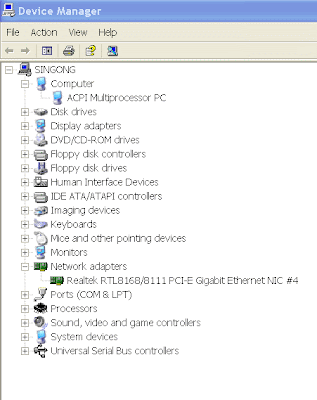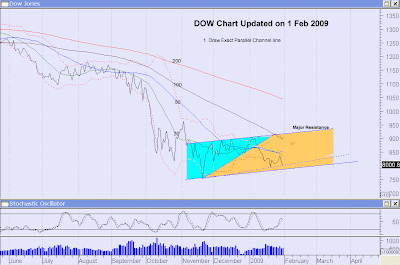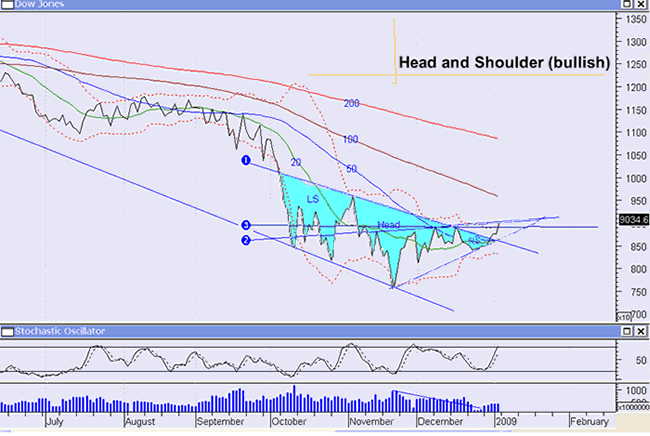Introduction
Windows 7 is fast and easy to use but many users said they have tried and go back to XP and they said Windows 7 was not stable. Some complained that program could not run or run even slower than XP after some usage. Reinstallation of these programs often failed. This article will describe a way to solve some of these problems.
Why?
One of the problems is the denial of access to change certain keys required by the programs in the Registry. After some period, the ownership or the permission of the Registry key has been changed for some reasons and the programs lost the privilege to access and change these keys for normal operation. The solution is to restore the ownership and permission of these keys.
How ?
a)Prepare to check which key was denied the access.
1. Download Process Monitor
Windows 7 is fast and easy to use but many users said they have tried and go back to XP and they said Windows 7 was not stable. Some complained that program could not run or run even slower than XP after some usage. Reinstallation of these programs often failed. This article will describe a way to solve some of these problems.
Why?
One of the problems is the denial of access to change certain keys required by the programs in the Registry. After some period, the ownership or the permission of the Registry key has been changed for some reasons and the programs lost the privilege to access and change these keys for normal operation. The solution is to restore the ownership and permission of these keys.
How ?
a)Prepare to check which key was denied the access.
1. Download Process Monitor
2. Unzip and run ProcessMonitor.exe
3. In the “Filter” menu, select “Filter”
4. In the Architecture dropdown box, select “Result” and type in “ACCESS DENIED” in the box as shown
5. Click ok. The monitor is ready to capture any access denial case for study.
b) Run the faulty application or installation or any program at fault and check if there are Registry keys being denied access to change and note down this key and use “Regedit” to reclaim ownership or permission to change these keys.
What about multiple Registry Corrections?
When there is a lot of keys to reclaim ownership or permission, it may be necessary to reset the entire Registry to the defaulted ownership or permission.
How?
1. Download SubInACL http://www.microsoft.com/downloads/details.aspx?FamilyId=E8BA3E56-D8FE-4A91-93CF-ED6985E3927B&displaylang=en which is a program that enables administrators to obtain security information about files, registry keys, and services, and transfer this information from user to user, from local or global group to group, and from domain to domain.
2. Unzip and install SubInACL that will create a folder called “Windows Resource Kits” in the program files (x86) folder.
3. Start up “NotePad”. Copy and paste the following
subinacl /subkeyreg HKEY_LOCAL_MACHINE /grant=administrators=f
subinacl /subkeyreg HKEY_CURRENT_USER /grant=administrators=f
subinacl /subkeyreg HKEY_CLASSES_ROOT /grant=administrators=f
subinacl /subdirectories %SystemDrive% /grant=administrators=f
subinacl /subkeyreg HKEY_LOCAL_MACHINE /grant=system=f
subinacl /subkeyreg HKEY_CURRENT_USER /grant=system=f
subinacl /subkeyreg HKEY_CLASSES_ROOT /grant=system=f
subinacl /subdirectories %SystemDrive% /grant=system=f
4. Save NotePad file as “Reset.cmd” in the “Windows Resource Kits/tools” folder.
5. In the box of the Windows Startup Button, enter “cmd” (without quotes) and rightclick “cmd.exe” when the file appears at the top and select to run as Administor.
6. Type in “cd C:\Program Files (x86)\Windows Resource Kits\Tools” at the prompt and then “reset.cmd”
7. The program will run for about 3 minutes to change all the ownership and permission of the entire keys in the Registry to the default value
3. In the “Filter” menu, select “Filter”
4. In the Architecture dropdown box, select “Result” and type in “ACCESS DENIED” in the box as shown
5. Click ok. The monitor is ready to capture any access denial case for study.
b) Run the faulty application or installation or any program at fault and check if there are Registry keys being denied access to change and note down this key and use “Regedit” to reclaim ownership or permission to change these keys.
What about multiple Registry Corrections?
When there is a lot of keys to reclaim ownership or permission, it may be necessary to reset the entire Registry to the defaulted ownership or permission.
How?
1. Download SubInACL http://www.microsoft.com/downloads/details.aspx?FamilyId=E8BA3E56-D8FE-4A91-93CF-ED6985E3927B&displaylang=en which is a program that enables administrators to obtain security information about files, registry keys, and services, and transfer this information from user to user, from local or global group to group, and from domain to domain.
2. Unzip and install SubInACL that will create a folder called “Windows Resource Kits” in the program files (x86) folder.
3. Start up “NotePad”. Copy and paste the following
subinacl /subkeyreg HKEY_LOCAL_MACHINE /grant=administrators=f
subinacl /subkeyreg HKEY_CURRENT_USER /grant=administrators=f
subinacl /subkeyreg HKEY_CLASSES_ROOT /grant=administrators=f
subinacl /subdirectories %SystemDrive% /grant=administrators=f
subinacl /subkeyreg HKEY_LOCAL_MACHINE /grant=system=f
subinacl /subkeyreg HKEY_CURRENT_USER /grant=system=f
subinacl /subkeyreg HKEY_CLASSES_ROOT /grant=system=f
subinacl /subdirectories %SystemDrive% /grant=system=f
4. Save NotePad file as “Reset.cmd” in the “Windows Resource Kits/tools” folder.
5. In the box of the Windows Startup Button, enter “cmd” (without quotes) and rightclick “cmd.exe” when the file appears at the top and select to run as Administor.
6. Type in “cd C:\Program Files (x86)\Windows Resource Kits\Tools” at the prompt and then “reset.cmd”
7. The program will run for about 3 minutes to change all the ownership and permission of the entire keys in the Registry to the default value