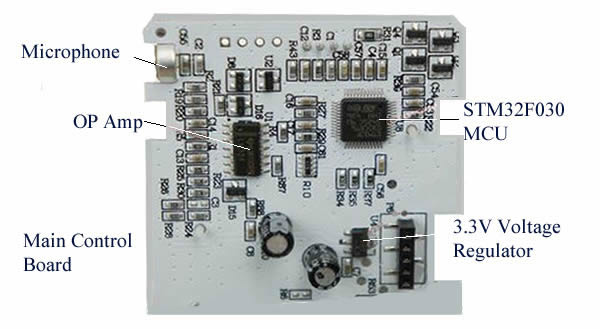7 January 2016
tinyurl: https://tinyurl.com/y836bbko
Introduction
Air conditioner is no longer a luxury but a household item in Today’s Singapore. Most air conditioners nowadays have a simple controller with limited functions; also, these controllers are of a manual type and not intelligent. The intelligent ones, called smart controllers, will learn the control codes of existing air conditioners and allow users to control the air conditioner either through a set of pre-defined or customized programs or control strategies for comfort cooling as well as for energy conservation.
Types and Brands
There are several types of smart controllers available in today’s market. The common ones are WukongI8 made in China, Tado made in Germany and Ambi Climate made in Japan. This article will examine only WukongI8.
What is WukongI8?
WukongI8 is a smart air conditioning remote control that is designed and manufactured by a Chinese Company called “Gallaxy Wind”. It is retailed at around RMB129/= for a standard model that controls only air conditioners and RMB190 for a model that will also control TVs and other devices such as lighting. One can buy WukongI8 from TaoBao.
How WukongI8 Can Make Air Conditioner Smarter?
WukongI8 is a smart controller. It has a set of independent built-in temperature and lighting sensors, a microphone, and standard programs that can automatically turn on the air conditioner at 9:00 pm, for example, lower the fan speed at 10:00 pm; thereafter, increase the room temperature by 2 degrees C in order to save energy.
WukongI8 can also be programmed to run at other combinations with a different control strategy. It has also a built-in energy monitoring recording device where users can use to monitor the energy usage of each control strategy and pick the right strategy.
As WukongI8 is linked to the handphones through an internet connection, the user can therefore program and control the air conditioner from anywhere around the Globe provided there is an internet connection. There is no hard wiring connection between the air conditioner and WukongI8. Connection to Router/Internet is through WiFi links.
What are the Specifications?
Power Supply Input:85~240V AC
Power Supply Output:85~240V AC
Frequency:50/60Hz
WiFi: WiFi2.4GHz b/g/n
Standby Power: <2W
Maximum Load:3500W
Maximum Current:16A –Australia/China grounded AS3112
Andriod & iPhone software: Andriod 2.3.7 or iOS 7.0 and above
Official Warranty: 1 year
Firmware update: free
What are the Basic Control Capabilities?
Besides the basic function of performing as a standard remote control, WukongI8 can also perform the following additional functions
- Has presets to turn on and off at air conditioner in 20-time segments
- Automatically turns on the Air conditioner to cool room temperature to 24C when room temperature exceeded 30C. It has also control strategies for heating functions;
- Measures and logs the energy consumption of the air conditioner giving aggregated yearly, monthly, and daily energy usage
Using the phone’s GPS system, WukongI8 is able to tell if the user is carrying out the control at home or outstations and choose the desired control program.
What is the type of air conditioners that can use WukongI8?
WukongI8 can only work with air conditioners that have an infra-red remote controller having an LCD screen. WukongI8 cannot work with radio frequency, remote controllers.
How to Install?
Installation is simple and straightforward. Just plug in WukongI8 in series with air conditioner if one's air conditioner is connected to a powerpoint nearby.
However, most split air conditioners in Singapore are remotely connected to a 15A socket outlet and therefore, one would have the following two options:
1. Extend the power to connect WukongI8 and locate WukongI8 within 5 meters from the fan coil unit;
2. Rewire the power to the air conditioner so that the power to the air conditioner can be drawn from WukongI8’s 16A power socket.
Note: As Wukong uses Chinese 16A power socket format, one would have to use proper 16A socket outlets which can be ordered from Taobao
Note: As Wukong uses Chinese 16A power socket format, one would have to use proper 16A socket outlets which can be ordered from Taobao
As infra-red communication will need the transmitters and receivers to be able to “see” each other, it is, therefore, a requirement for WukongI8 to be installed directly opposite the air conditioner. However, WukongI8 could also work to a distance of 6 meters at an acute angle of not more than 50 degrees.
Can I install Wukong Separately?
Wukong can work separately without the air conditioner’s power drawing from Wukong’s 16 A power socket but it will not be able to record and monitor the power usage
What will happen on the Connection of Wukong?
Once WukongI8 is physically connected up to a power supply, it will scan the room for an air conditioner to learn the control codes and connect WukongI8 automatically to the air conditioner through the infra-red transmitter/receiver. Upon successful connection, the blue light of WukongI8 will turn on; otherwise, the lights will turn red, indicating the loss of signal connection.
The original remote controller of the air conditioner will still work and will override and bypass the controls of Wukong.
How Do I Control Wukong?
To control Wukong, the user must
1. Download the handphone Apps, called Wukong Home from Google Playstore. https://play.google.com/store/apps/details?id=com.gwcd.airplugor download and register Weixin first as a user and then use its QR code reader to scan the code on WukongI8
2. On the first successful download, the handphone will search for the presence of WukongI8 and retrieve its Ids for a user to set up the Apps with a password; after that
3. WukongI8 will scan the room for a compatible device, learn the infra-red control code, and connect to the air conditioner'scontrol
4. Once the connection is successful, a familiar screen will appear and one can use the handphone to control the various basic functions of the air conditioner
From this page, one can navigate to set the basics parameters such as languages, Centigrade/Fahrenheit, and other parameters
On other pages, one could manually check and control the various functions of the air conditioner such as temperature, fan speeds & swings, timer etc
On selection of the Smart Mode, one would be presented with various control strategies to control the workings of the air conditioner as shown, from constant cooling to temperature profile cooling, night cooling, auto cooling, etc. By selecting the "details", Wukong will give a description of the strategy.
The Useful Functions
1. Temperature Curve
This will allow users to set the hourly temperatures with a preset range so that one could have a lower temperature before sleep for example and then turn up the temperature in the middle of the night etc. This temperature curve setting will be over-ride when the original air conditioner's controller is used.
2. Auto-Sleep Function
This function will lower the fan speed and also lower the set temperature by 2 C if the room temperature is above 28 C.
What is Inside WukongI8?
1. Opening up WukongI8
- Remove the front panel which is held onto the casing by glue
- One will expose the components such as infra-red receiver, temperature and lighting sensors and also the microphone
- The controlling unit can then be removed as shown
- The controlling unit consists of the following components attached in the back of the unit
a) The power supply unit
b) The WiFi Board and the EEPROM
c) The Main Control Board
d) The Power Output connection
Performance and Energy Savings
It is hard to compare the performance with and without Wukong operating as we have also bed cooler in operation at the same time.
An energy data acquisition instrument was used to measure the consumption of the air conditioner together with the bed cooler over a period of 1 month for various combinations. They drew about 2.5 KW to about 5 KW depending on the setting of the Wukong. Generally, the various measurements can be divided into 5 categories
- Power cooling for 3 hrs @ 26C without Bed Cooler and Wukong
- Wukong Auto Sleep Mode without Bed Cooler
- Wukong Auto Sleep Mode with Bed Cooler
- Power Cooling for 3 hours @ 27C with Bed cooler but without Wukong
- Wukong Temperature Curve with temperature setting between 26 to 28C with bed cooler
It has been found that Wukong has helped to save about 26% of the energy consumption. With bed cooler and Wukong working in combination, a further 13% energy could be saved with comfort cooling for a good night's sleep.
Note: The bed cooler was set to 29C which required the air conditioner to operate at lower than normal temperature and therefore, consumes more energy. More energy could be saved by setting bed cooler at temperatures lower than 29C.
Conclusion
It is expected that more such devices will flood the market in the future as more people learned how to use the smart controller. It is also expected that pretty soon, the smart controlling device will become a standard item in the new air conditioners.
Appendix I: Suggestions to Improve Wukong
1. Temperature Curve to be set according to startup hours instead of the hourly clock
Presently, the curve is set to the hourly clock. The air conditioner will start at preset hour irrespective if one needs the air conditioning. This leads to unnecessary wastage of energy. For example, if one were to preset 28C at 11:00 pm, one would have to re-adjust the setting to the desired temperature when one starts the air conditioner at 11:00 pm. A refinement would be to allow the temperature curve to be set according to when the air conditioner is turned on.
2. To prevent the Temperature Curve to be turned on automatically, one would have to turn off the temperature curve setting every day and then turn the air conditioner from there; otherwise, Wukong will not work properly.
Appendix II : FAQ
1. Can we use WukongI8 in an old air conditioner?
So long as the remote control is of the infra-red type that has temperature, fans and other controls. If the air conditioner can use universal remote control, most likely there will be no problem.
2、Can I use it for Package unit air conditioner?
Not supported
3、Can WukongI8 control other appliances?
Not supported
4、Can the APPs be shared among family members?
Yes
5、We don’t have WiFi at home
WukongI8 must work with WIFI router
6、What’s the Wifi Speed?
2.4Ghz。
7、Any distance limitations?
Not for the handphone’s WIFI control as it uses the internet which can even control from overseas; however, WukongI8 must be installed as close as possible to the air conditioner. Rightly speaking, the infrared sensors of the air conditioner and WukongI8 should "see" one another; however, depending on the color of the walls and ceiling, the author has tried that one can still have adequate control receptions up to 6 meters at an acute angle of not more than 50 degree.
8、What is different between Weixin and the standard model?
The standard model does not have the Weixin function but the WukongI8 home App is useable for both models。
9、What is the handphone requirements?
Andriod 2.3.7or iOS 7.0 and above
10、Where can I download the WukongI8 Apps?
Use Weixin to scan the QR code on the box or unit or download directly from Google playstore.
11、Why socket-outlet is 16A?
That is the standard outlet rating for air conditioners in China. Singapore uses 15A.
12、Ease to install?
As described in the blog。
13 We use a Universal remote controller?
Should be compatible with WukongI8.
14、Can we still use the normal remote control?
Yes.
15、If I lost the password for WukongI8 home?
Reinstall WukongI8 with a new password。
16、What capacity air conditioner?
3 horsepower (HP) or less or not drawing more than 3500W.
17、What if our remote control is not working?
Try Universal remote control. If it is still not working, most likely the air conditioner remote control is faulty
180、Does WukongI8 works with other remote controllers?
It will not work with radio remote controllers. Most likely, this controller will have no LCD screen.
tinyrul : https://tinyurl.com/y836bbko