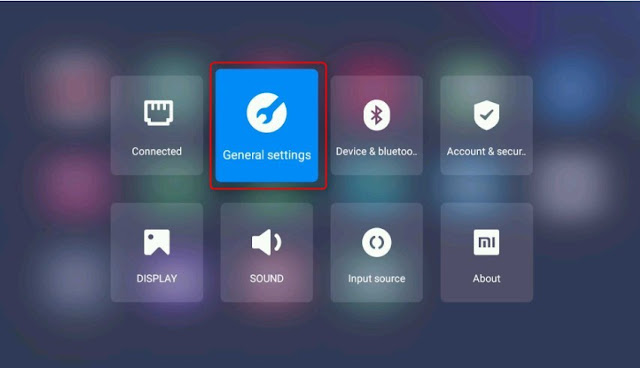Introduction
DBS halted trading on 22 December 2008 to announce that it would offer rights issue at a one-for-two ratio. This right issues can be traded in the open market in the SGX between 6 Jan to 14 Jan 2009 and must be converted to ordinary share by paying $ 5.42 per right issue before 20 Jan 2008.
A day before the announcement, i.e. 21 December 2008, DBS closed @ 8.37 per share; but when the trading halt was lifted on 22 December, the share price opened at a low of $ 7.74 and closed @ 8.05 per share. Thereafter, the share was traded up to a high of $ 9.56 on 6 Jan 2009 and subsequently to a high of another new high of $ 10.38 before it was dumped to a low of $ 8.40 last Friday on rumours that DBS has "breached" a loan contract in Middle East amounting to $ 3.0 bln.
What's the Actual Price?
To work out the actual price of DBS's share, one must gastimate the trading price of the DBS's share after 2nd February, when the right issue is converted to oridinary share in SGX. If one were to assume that one DBS share would worth $ 10/= after 2nd February, then today's price must be
=(2x10+5.42)/3 or around $ 8.47/= . Note that DBS's price has been pushed up to a high of $ 10.38 or someone was of the view that DBS should be traded around $ 13/=, which appeared to be on the higher side.
What had happened?
Smart Money could be at play here. One theory is that they have pumped up the price of mother share to sell their rights at higher price and thereafter, dumped the mother share so that they can accumulate again at a lower price.
How Do We Know?
Smart Money are being played by Big Boys who know how to manipulate the market and to spread rumours for gains. Jim Cramer admitted that he practiced it although it was quite legal to do so. TradeGuider tracked what happened and showed how one can avoid being sucked into such manipulation and gain from it. Transaction Volume
TradeGuider believes that one can track and follow Smart Money and know where the Smart Money will flow and make money from it. He pointed out the tracking the volume of transaction and the high and low price will tell tales.
Accumulation/Distribution Indicator
The Accumulation/Distribution Indicator (AD), developed by Marc Chaikin did exactly what TraderGuide has said. He used the following simple formula:
( ( (C - L) - (H - C) ) / (H - L) )* V
Where C =Close price
L= Low price
H= High price
V=Volume of transaction
The signals for the AD are quite simple:
Bearish: when there is a negative divergence or when the AD moves lower while the stock is rising.
Tracking Smart Money in DBS Counter
ng together. However, the stock finally caught up with the Accumulation/Distribution Line when it broke resistance in November.
Another means of using the Accumulation/Distribution Line is to confirm the strength or sustainability behind an advance. In a healthy advance, the Accumulation/Distribution Line should keep up or, at the very least, move in an uptrend. If the stock is moving up at a rapid clip, but the Accumulation/Distribution Line has trouble making higher highs or trades sideways, it should serve as an indication that buying pressure is relatively weak.
Wal-Mart Stores (WMT) began a sharp advance in August that was accompanied by an equally strong move in the Accumulation/Distribution Line. In fact, the Accumulation/Distribution Line was stronger than the stock in early September. After a bit of a consolidation, both again started higher and recorded new reaction highs in early October. Volume flows were behind this advance from the very beginning and continued throughout. The stock ended up advancing from 40 to 60 in about 3 months. Interestingly, as of this writing (December 1999) the Accumulation/Distribution Line has started to move sideways and is indicating that buying pressure is beginning to wane.
Bearish SignalsThe same principles that apply to positive divergences apply to negative divergences. The key issue is to identify the main trend in the Accumulation/Distribution Line and compare it to the underlying security. Young negative divergences, or those that are relatively flat, should be looked upon with a healthy dose of skepticism.
The Wal-Mart chart shows a relatively flat negative divergence that is just over a month old. This negative divergence has yet to make a lower low, and should probably be given a little more time to mature. The relative weakness in the Accumulation/Distribution Line should serve as a sign that buying pressure is diminishing while the stock remains at lofty
If the stock closes on the high, the top of the range, then the value would be plus one.
If the stock closes above the midpoint of the high-low range, but below the high, then the value would be between zero and one.
If the stock closes exactly halfway between the high and the low, then the value would be zero.
If the stock closes below the midpoint of the high-low range, but above the low, then the value would be negative.
If the stock closes on the low, the absolute bottom of the range, then the value would be minus one.
The CLV is then multiplied by the corresponding period's volume, and the cumulative total forms the Accumulation/Distribution Line.
share can be traded between 6 Jan and 14 Jan 2009 in the open market at the SGX.
. Basically this system caters for 3 types of people:a. Those who are already shareholders at XR and do not want to pay for the rights. The thing goes like this, whether you want it or not, you'll be given the nil paid rights. If you want to subscribe to it, you can do so by accepting it and paying for it before 20th Jan 2009 (last date for acceptance). You can even subscribe to excess rights beyond what is entitled to you too, but it might not be successful. For those who do not want the nil-paid rights (i.e. do not want to accept the rights shares and pay for it), you can sell it in the open market. The last date of trading for the nil paid rights is 14th Jan, 2009. Which brings us to the next category...b. For those shareholders who want to make sure they can get excess rights shares without bidding for it (and thus subjecting to chance), they can also buy the nil paid rights direct from the open market. Of course, if you subscribe to excess rights and bid for a chance to get it, you'll only pay $5.42 for each right. But if you buy from the open market, you have to pay the market price of the right PLUS a fixed $5.42. Might not be so cheap.c. Those who are not DBS shareholders at XR but want to buy the nil paid rights at open market. Basically these arbitrageurs will look for opportunities to buy the rights cheaply, waiting for the nil-paid rights to become ordinary shares on 2nd Feb 2009, then profit (or lose) the difference.However, do not be mistaken that the nil paid rights will be trading at the rights issue price of $5.42. If we take the post-rights price of DBS to be $8.37 (
as mentioned in the announcement), then the nil paid rights should be trading at around $2.95 range (8.37 - 5.42 = 2.95). DO NOT assume that it's cheap - it might not be!For example, if we buy the nil paid rights off the market at $2.90 per share (this varies according to market forces), then pay another $5.42 per share (this is fixed) to convert it to ordinary shares, our cost of each new share of DBS will be $8.32. There's no brokerage involved so that is truly our cost. If after the new shares commence trading on 2nd Feb 2009 at a price of $8.37, we basically earn $0.05 per share (8.37 - 8.32 = 0.05) excluding brokerage involved in selling. To succeed in this arbritrage opportunity, we have to guesstimate the price of DBS on 2nd Feb, then minus off 5.42. Any price lower than that is a good bargain, pre brokerage charge.3. The theoretical post-rights price of DBS on 2nd Feb 2009If you've been in the market for long, you'll realise that 'by right', the price can be this and that, but 'by left', all is not right. Oh well, in theory, because DBS is offering 1 new shares for every 2 existing shares, they are going to dilute their earnings and dividends by a factor of 2/3, which is quite substantial for those who are shareholders but chose not to subscribe for the rights. This means that if the earnings is say $3 per share pre-rights, the new earnings will be $2 per share post-rights. Dividends yield too, if their dividend yield per annum is say 6%, the new dividend yield will be 4%. Ouch.Anyway, here's how to calculate the new share price of DBS when the rights shares commence trading on 2nd Feb. Today, DBS closed at $9.37, so let's use this price. The formula is:New share price of DBS = (2 x 9.37 + 5.42) / 3If we take DBS's closing price to be 9.85, then using the calculation, we end up with the post rights share price of DBS at 8.37 per share. However, do take note that the actual price will be swayed by more than just mathematical calculations, hence it might not be what is calculated. Be aware of the risk of arbitraging!There's a whole lot more details that I missed out, so for those who wished to find out more, do visit my
newbie's FAQ. Alternatively, you can visit the
same version in this blog over here.Now I worry about HSBC's possible capital injection through rights too. Will I be able to subscribe to it because I'm a foreign investor?