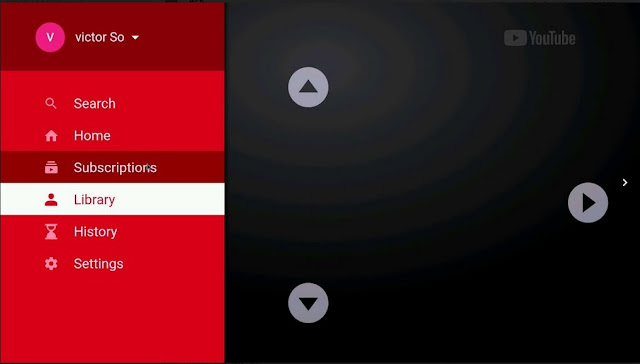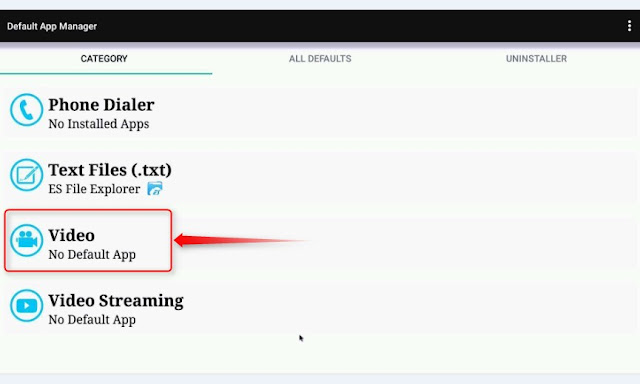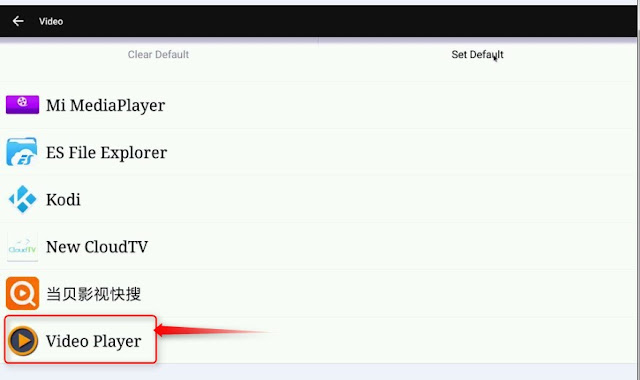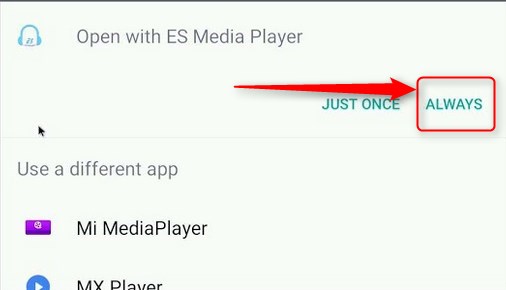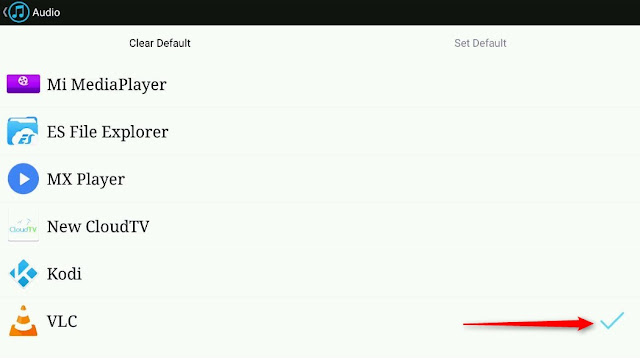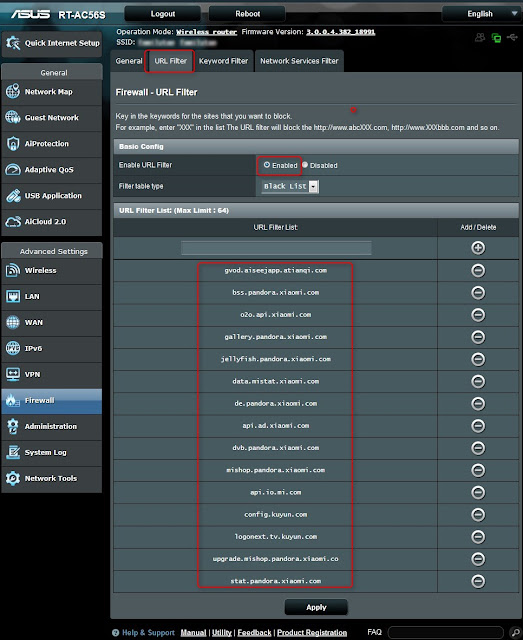30 March 2018
Search This Blog
Friday, March 30, 2018
Saturday, March 24, 2018
YouTube Original or SMART YouTube for MiTV?
23 March 2018
YouTube is not a native Apps in MiTV. This is because YouTube belongs to Google and Chinese don’t use Google and its services in China One can test it by resetting to factory default and the Youtube app will not be replaced.
As a budget TV, MiTV did not pay for the use of Google and its services but as MiTV users, one is free to add and use Youtube.
There are 2 versions of Youtube available: namely, the original YouTube for Android TV and the Smart YouTube TV
What is the basic differences?
Function | Original YouTube for Android TV | SMART YouTube TV |
Owner/Designer | Google LLC | Smart YouTube TV |
Latest Version Mar 2018 | 2.02.08 | 6.12.82 |
Website | ||
APK download link | from here | |
Special Version for MiTV2 | Not available | |
Special note | Select version for arm64 under architecture with nodpi | |
Sign-in | Not available. As the sign-in button is pressed, it return to the previous screen | Available through a handphone that has already logged into Youtube. Just follow sign in instruction given |
Advantages | Constantly upgraded. The latest version is 2.02.08 | V6.12.82 |
Forward and backward scrolling | Picture to picture searching | No picture to picture searching |
4K support | Available. Only those supported by MiTV. | Available. Only those supported by MiTV |
Resolution | Default depended on type of video; max 1080p | Can play 2K but not 4K on Xiaomi TV |
Tested for use | In MiTV4 but cannot sign in | In MiBox mini/2S, Amazon Fire TV, Amazon Fire TV Stick, MiTV3 and MiTV4 |
Which Version is Better?
If one is going for quality and better access to upgrading facilities, such as forward and backward scrolling etc, the original version would be a better choice. But if one has to access to the YouTube video playlists and also storing some video links for viewing later, Smart YouTube will be the one to choose. I would recommend keeping both if there are enough memory space in MiTV.
Original YouTube has Picture to Picture Searching
Smart YouTube TV has Sign-in Capability
Other Articles About Xiaomi TV or Box
Can be found here
tinyurl : https://tinyurl.com/ydgtfnjw
tinyurl : https://tinyurl.com/ydgtfnjw
Introducing ES File Explorer to MiTV Fans
23 March 2018
MiTV lacks a lot of features. One of them is the file explorer or Manager. Should one needs to explore the content of the local hard disk, the memory files and the various apps whether hidden or not, one could try the most popular apk called “ES File Explorer”
What does it do?
ES file explorer can do almost everything from
1. searching a file in any folder whether it is stored in MiTV or external SD cards, 2. zip and unzip files and share files with friends,
3. search for various apps,
4. link to cloud drive such as Google drive, download and operate any app,
5. view and edit text, view picture and video files etc.
6. Start up apps or files in USB thumb drive
Most important of all, ES File Explorer can do app backups and store the apps in SD cards, hard drives or in the cloud drive such as google drive.
Where can I download?
From these places
- Uptodown website https://es-file-explorer.en.uptodown.com/android
- Mediafire website http://www.mediafire.com/file/r33daxwdx16que1/es-file-explorer-4-1-7-1-22.apk
How to operate?
Here is the full manual for the operation http://www.estrongs.com/eshelp/en/ES_File_Explorer_User_Manual3.0.htm
What are the most Common Features
However, the most commonly used features in ES File Explorer for MiTV are as follows:
1. Backup the apps
MiTV does not have facility for backing up the apps. Once doing a system reset, all the uploaded apps will be gone and one will have them reinstalled one by one using thumb drive through the USB port. Presently, a lot apps used for handphones cannot be used for backing up the apps in MiTV. An example of how to backup the apps in MiTV is shown here.
2. Apps Managing
One could reorganise the apps and rearrange the apps for ease of viewing and retrieving. One could also add or install or copy, paste and delete or move the apps or files to other folders in the sd card or cloud drives or to the folders within MiTV’s internal storage
3. Viewing the files
Within or without the MiTV’s internal storage and memory. One can also browse the apps or files downloaded using Google Chrome or other apps
4. Downloading and Uploading to Google Drives
An example is already shown in Backup the Apps above. To access google drive, look for this symbol in the Apps section.
Conclusion
The above is just a short and simple introduction of ES File Explorer. There are still many more functions and capabilities waiting for one to explore and discover.ES File Explorer can do many things no other File Manager can do better, It is a must have app in any MiTV.
Other Articles About Xiaomi TV or Box
Thursday, March 22, 2018
Is 4K XiaoMi TV4 really a 4K Quality TV?
21 March 2018
Introduction
Many people doubted that MiTV4 was a 4K UHD TV because many could not play downloaded YouTube 4K UHD videos smoothly on the television. This article will explain why and how to test if MiTV4 or any TV is a 4K UHD TV.
What is a 4K UHD TV?
It tells about the picture or video quality of a TV. The ordinary analogue TV has the lowest picture quality. The High Definition (HD) TV (the 720p or 1080p format) has higher picture quality. 4K UHD TV has the best picture quality and it has at least twice as much resolution as HD TV. Naturally, 4K UHD TV will demand much more broadband bandwidth or hard disk storage spaces. It will require a network speed of around 13 Mbps to play video properly.
Problem Watching 4K Movies
Watching some 4K UHD movies downloaded from Youtube can be a pain as there will be lags playing the movies; that is if one downloaded movies of the wrong video format onto a thumb drive and watches the movie from there. However, one can still watch 4K UHD movies directly using YouTube without any problem as the movies have already been downgrade automatically to HD quality for viewing; alternatively, one can first convert the Youtube video into the correct format using a 4Kdownloader which can be downloaded from here or here.
Why there is Video Lags?
MiTV does not have compatible hardware decoder called VP9 to play 4K UHD movies download from YouTube. There are basically 3 types of 4K Video encoders/decoder for 4K UHD videos: the libvpx (VP9), the x264 (H.264) and the x265 (HEVC). MiTV4 and many other Chinese made TV use H.264/H.265 encoders whereas Youtube 4K UHD videos uses VP9 encoders.
Why MiTV has No VP9?
This has something to do with cost of production. Xiaomi is actually a TV made for Chinese market and Chinese don’t use Google; but VP9 is a format developed by Google. However, VP9 is an open and royal free video encoder where users will not by charged for using such as viewing Youtube movies; but, VP9 is a patented product and the use of which for producing devices or videos will not be free and will require licensing.
H.264/H.265 Vs VP9
These 3 formats are quite similar in terms of performance as shown in the following chart; actually, H.265 is almost identical to VP9. What one downloaded a 4K movie quality from Youtube is always in VP9. If one has to upload a H.265 video to Youtube, one would have to downgrade it first to H.264 or convert it to lower quality before uploading it to Youtube.
How To Test 4K UHD capability?
Where to Download Demo 4K Movies?
There are free movies clips available in H.264 format for testing and most of them can be found in the Chinese apps; for example 魔力视频TV版 (download and type 4K to search) or the various test demo from here.
To confirm that MITV4 has 4K UHD video capability, one could use a 4K Tester that can be downloaded from here or here.
What is in the 4K Tester?
When one starts up the tester, one would be greeted with this page. Press Start button to start the test
On completion of successful test, the follow screen will appear. The left hand side shows the HD quality equivalent to 1008p whereas the right hand side shows the 4K UHD picture quality which is much more finer in words and in pattern.
The following up picture tells what type of TV screen.
How Can MiTV4 play Youtube 4K Movies?
Without the VP9 decoder, there is no way for MiTV to play Youtube 4K UHD movies. However, one can root MiTV4 and use a separate firmware in ROM which has in-built VP9 decoder. The other way is to wait for Xiaomi to upgrade the firmware which may involve licensing fee. Presently, there is no software VP9 decoders available.
Other Articles About Xiaomi TV or Box
Sunday, March 18, 2018
The Alternative to Google Play for Xiaomi TV
17 March 2018
https://tinyurl.com/y869j6xr
Introduction
Google Play has a lot of Android Applications or Apps. It is always a must to use in any Android device. However, Xiaomi TVs or TV boxes has a special ROM designed for Chinese market that does not use Google Play. Many overseas users tried very hard to install Google Play but failed. In short, Xiaomi TVs or TV boxes must be rooted to install Google Play.
How to Install Additional Apps?
Present way, side loading through the USB port every time or use file manager like ES Explorer or Google Chrome.
Any Alternative?
There is none so far except for an App called Aptiode-TV. Even Xiaomi manufacturer has no choice but to obtain license from Google to use Google Play which means additional cost to the users.
What is Aptiode-TV?
Aptoide is just like Xiaomi having its own Android Smart TV or set-top box and they came up with Aptoide TV app that has a list of all the apps specially selected for Andriod TV. This Aptoide TV app could be sideloaded to Xiaomi TV using this APK and thereafter, use it just like Google Play without the need to side load the Apps everytime.
Step by Step
1. Download the APK from http://m.aptoide.com/installer-aptoide-tv?lang=enre
or from here.2. Side load it to Xiaomi TV using this method
3. Fire up Aptoide-TV in the Apps Store of Xiaomi TV
4. This screen will come up
5. One can install all the Apps just like Google Store..They have Youtube, Google Chrome, Netflix, games. videos and many more for use in Android TV and bet most of the apps can be used also in Xiaomi TV.. However, the videos and games download must comply with MiTV specification in order for them to work. Have fun
Update: 20 March 2018
File Note: There are 2 versions of YouTube TV available in Aptiode-TV app: the original Yoube TV (as shown above) and the Smart Youtube TV. The former does not allow user to sign in. It will just return to the last page. The latter has a mod that was specially designed for MiTV users to sign into Youtube account using handphone.
The advantage of signing into Youtube allows users to store their playlists. It also allows users to view uploaded Youtube files.
The Smart Youtube can play most of the Youtube movies but may have difficulty playing videos linked from external source if the default in the linked video is to play on the original Youtube TV.
To find the Smart Youtube TV to upload to MiTV, just press the search button on the top left hand corner of Aptiode app and type "Smart Youtube" to search.
The installation is straightforward. Just follow the instruction given.
The advantage of signing into Youtube allows users to store their playlists. It also allows users to view uploaded Youtube files.
The Smart Youtube can play most of the Youtube movies but may have difficulty playing videos linked from external source if the default in the linked video is to play on the original Youtube TV.
To find the Smart Youtube TV to upload to MiTV, just press the search button on the top left hand corner of Aptiode app and type "Smart Youtube" to search.
The installation is straightforward. Just follow the instruction given.
Other Articles About Xiaomi TV or Box
Saturday, March 17, 2018
How to Identify and Block URL of Advertising Site in Smart TVs; for example, Xiaomi TV
17 March 2018
Introduction
Many smart TVs and some Apps for TV have lots of disturbing full screen advertisements that will force viewers to take few seconds to watch them. The worse kind is when the advertisement use some unsupported video or image files that could freeze up the TV; for example, Xiaomi TV, requiring a reset of the TV. This article will describe an easy way where one can identify and get rid of these unwanted advertisement.
What you will need?
- A router that has web browsing history or logging capability;
- Plenty of patient
Which Router To Use?
Most routers have web browsing history or logging capability; for example, ASUS router has a web browsing history in the “Adaptive QoS” section
Netgear, in their “log” section, TP-Link in the System Tool.
This article will take ASUS router as an example.
Step by Step Procedure
- Log into the router by typing the home URL address of the router in any browser; for example 192.168.1.1 and one will go to the above home page;
- Click “Adaptive QoS” and select “Web History” tab and one will reach the main page of web history or log. Click the on-off button to turn on the “Web History” function. If the page is not empty; click “Clear” to wipe the page;
- Now go and turn on the TV or device and select the page or app where one has found the unwanted advertisement. Observe and note down the names of the advertisement. In this example, the advertisement was from “iqiyi” about their latest TV shows;
- Come back to the “Web History” page, one should find out there will be some loggings; if not, click “refresh” button or turn to other pages and come back to the “Web History” tab. Once there is a list, look for the name of the TV or device. In this example, the device is Xiaomi TV. the client's name was “Beijing Xiaomi Electronic Co” as shown;
- Click the “All Client” drop down box and select “Beijing Xiaomi Electronic Co”, the following page will appear.
- Find the URL address with “iqiyi” and the URL is “m.iqiyi.com”;
- Now block the URL using the “Fire Wall” function as described here. Note that as “iqiyi.com” also offers other TV programs, do not just use “iqiyi.com” to block the URL as it will block all the URLs that have “iqiyi.com” in it;
- After having blocked the URL, test the TV to check if the advertisement is gone; if not, repeat step 7 using other URL address having “iqiyi.com” for example.
What are the Alternatives?
There are a few other alternatives like using special ad block DNS addresses. This might work for some but not all the advertisement. Also, there may be some security problem plus it may not filter all the correct advertisement.
Other Articles About Xiaomi TV or Box
Can be found here
Tinyurl : https://tinyurl.com/yaeyrb39
Google : https://tinyurl.com/y87fu36m
Reference:
1. How To Skip Advertisement in Xiaomi TV/Box
Tuesday, February 13, 2018
Xiaomi TVs and Box; Changing the Default Video Player
13 February 2018
Introduction
When playing some western movies or displaying some advertisement, the Xioami device will act strangely. Sometimes without any warning, announcement or displaying any message, Xiaomi will hang or re-start or just freeze totally. The only recourse is to power off the device and reboot to restore. Sometimes, a reset in the recovery mode would be required.
Why?
Xiaomi TVs, boxes and even handphones have their own Xioami Video Players for some reasons. After some testings and observation, it is found that when Xiaomi device is playing video or displaying picture of other formats that cannot be accepted by Xiaomi's defaulted video player, it will react strangely.
What are the Support Format of Xiaomi?
Hence, the Xiaomi Device will just hanged, reset or just stop playing altogether if there is video with other format.
What is the Solution?
Change the Default Video Player
How and What’re needed?
- One will need
b) All Format Video Player (download from here or from here)
c) Other players such as MXPlayer, VLC, xPlayer and also MXPlayer Codec
c) Other players such as MXPlayer, VLC, xPlayer and also MXPlayer Codec
Note that video players like MX players, Youtube's html5 players etc may not have all the necessary formats. also the All Format Video Player many not necessary all all the formats.
- Install the 2 APKs and open up the Default App Manager first, one will reach the following screen. Navigate and select “Video”
- In the following screen, select “Video Player”. Note that it is the "All Format Video Player" Ignore any error thereafter.
5. One successful setting, one should find a green tick sign at the right hand side of the defaulted app as shown
5. Restart by rebooting the TV or box
5. Restart by rebooting the TV or box
6. You are set to play almost any movie or advertisement that contains different formats. .
Other Articles About Xiaomi TV or Box
Can be found here
Friday, February 9, 2018
How To Skip the Advertisement in XiaoMi TV/Box Without Rooting or Apps
UPDATE : 17 March 2018
If one needs to block the other advertisements not found in the list, one can try this method described hereHow to Identify and Block URL of Advertising Site
9 Feb 2018
tinyurl : https://tinyurl.com/y86gysg8
Introduction
Xiaomi TV or TV box has a 30 seconds time slot for advertisement and everyone is made to watch the advertisement. There are a few ways to cut this unwanted advertisement. This article introduce one of the easier way.
Note: 1. Tested working in sets imported directly from China;
2. Works only for those ASUS or routers that has web history function
How?
When the TV is first switched on, Xiaomi TV is programmed to download the advertisement or files from one or more of the URL addresses to display the advertisements. These URL addresses are
|
All one has to do is to set our home router to filter and block these URL addresses so that the TV will no longer be able to download these advertisement or files.
Other Methods
There are many advertisement blocking software available but they will not work for skipping Xiaomi's advertisement during start up. Moreover, this type of software might contain information stealing Malware or Trojan or even harmful element.How to Set Up the Router?
The following method is for ASUS RT AC56S but almost every router will have similar facility to block the unwanted URL addresses;
- Type in the URL address of the router in any browser. The router address is defaulted to be 192.168.1.1 unless one has it changed before
- After entering the administrator's name and password, the following screen will appear
3. Select “Fire wall”, one will go into the firewall section
- Select the URL filter tab on the top and then
a) Enable the URL filter;
b) Enter the URL addresses of the advertisement as stated above
- After typing or copying and pasting the various URL addresses, press “Apply” and close the browser.
a) Reboot the router;
b) Clean the cache and the files stored in the TV's memory using Xiaomi's or Shafa's deep clean features;
If necessary, unplug the TV and allow it to rest for 20 seconds to discharge all its memory before putting the plug back on.
tinyurl : https://tinyurl.com/y86gysg8
Other Articles About Xiaomi TV or Box
Can be found here
Thursday, February 8, 2018
Xiaomi TV4 : Hanged up at the First Wall Paper Screen
8 February 2018
Introduction
Xiaomi TV4 restarted suddenly when browsing using Google Chrome or when trying to play certain foreign movies. Sometimes, the TV can restart itself smoothly but sometimes, the TV might just stuck at the first Wall paper Screen, refusing to move further. This article propose a method where one can resolve this problem.
Why Xiaomi TV Restarted?
There is no explanation or warning. But many observations suggest that Xiaomi TV does not like the default video players specified by the foreign movies. May be such action triggered certain hardware interrupts that cause the TV to restart or hang up. The other possibility is that we have downloaded/uploaded too many apps and some of these apps are not friendly to Xiaomi TV's OS.
What to do Next?
When the TV has a hangup, it will not respond the the remote controller nor the white start/stop button underneath the TV screen. The only recourse is to pull the TV’s power plug. Sometimes, the stubborn hang up just refuse to go away. Fortunately, Xiaomi TV has a recovery mode in which one can do a hard reset.
How to do a Hard Reset?
- Pull the power plug off the TV and wait for about 20 seconds
- Push and hold the the “confirm” and “Restore” buttons at the same and plug back the power supply;
- The TV will try to start. If it does not, press the white big button just underneath the logo "Mi" in the center of the TV screen with the other hand or get someone to help;
- The TV will go into recovery mode with the following screen appearing. Quickly release the "confirm" button first and then the "Restore" button when this recovery screen appears.
- Select “Wipe Cache” to wipe and clean the caches stored in the memory and then select “Reboot”. Note that sometimes, a rebooting will already solve the stubborn hang up without clearing the caches;
- If the TV again refuse to restart normally, repeat 1 to 5 and select also “wipe user data”.
- Note that there may be a need to pair the remote controller after the restoration.
Note: it is not advisable perform "Wipe All Data" especially when one has rooted the TV before.
This will also clear the newly installed APKs that is not native to the TV. Make sure one has a copy of the installed APK for restoration.
Subscribe to:
Posts (Atom)
Simple and Easy Way To Backup Photos, Movies and Documents from handphones
2 December 2023 In the past, we used iTunes when we wanted to transfer or backup our photos, movies, and documents from iPhones or Androi...

-
1. How Air-conditioning works? 2. The Special Tools and Equipment? 3. The Professional Must Owned Equipment? 4. The Professionals Verse ...
-
9 April 2018 1) The Hard Wiring Connection 2) Blue Tooth Connection 3) More about SPDIF and HDMI (ARC) 4) Why HDMI (ARC) Not Working Xiao...
-
3 February 2018 https://tinyurl.com/y7gbj78v 1. The Soft Reset 2. The Hard Reset 3. Factory Reset for New Xiaomi TV Introduction There ...