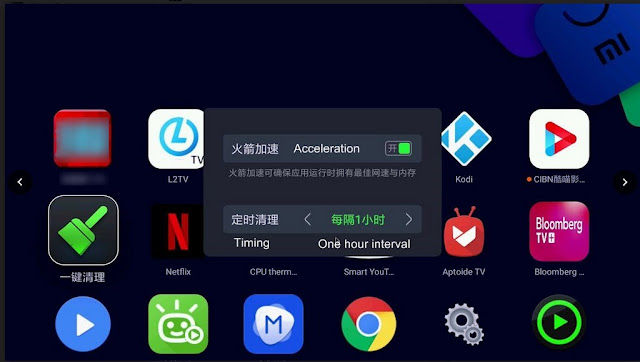Search This Blog
Thursday, June 21, 2018
Wednesday, June 20, 2018
Tuesday, May 8, 2018
What is Wukong Remote Control?
8 May 2018
What is Wukong Remote Control?
It is a TV projection and casting software designed by Sofa Net to allow one to remote control and/or cast Movies or pictures onto smart TVs using one’s smart phone. The software can perform the following functions
a) Remote controlling the TV program selection
b) Screen Casting of movie programs, telecast
c) Voice assist control
d) other functions such as install and delete TV apks
d) other functions such as install and delete TV apks
What kind of Videos or Movies supported?
The software is able to screen project or cast most type of videos, streaming HD videos, CCTV, TV, movies and other content.
It also can play movies contents direct from Tencent, Youku, Iqiyi Litchi TV, TV cats, magic video and other video resources as well as movies and pictures that are stored in Baidu cloud drives.
What type and brands of TV supported?
Wukong supports many different types and brands of TVs made in China as well as some foreign made TV such Amazon Fire. The apk has been successfully tested for use in Xiaomi TV, Xiaomi Box, LeTV, Tmall Box, Hisense TV, TCL TV, Skyworth TV. , Haier TV, Konka TV, Changhong TV, Microwhale TV, Timmin, Meile, the United States, Haimi Di, Kaiboer
Where can I download?
The apk can be downloaded from here.
It can also be downloaded from shafa.com
Note: some virus scan software may pick up the apk to be virus infected but it has been scanned by MacAfee to be free of virus.
How to Install?
Once apk is downloaded to the TV and fired up, one would be greeted by the following page
Use the smart phone to scan the left hand QRcode which will download the required apk or app depending on whether you have iphone or andriod. The alternative is to do Google or Iphone App search.
Once the software is downloaded and fired up in the smart phone, the phone will perform a search and connect to the TV automatically provided the smart phone and the TV are sharing the same WiFi and/or Ethernet network.
Once the software is downloaded and fired up in the smart phone, the phone will perform a search and connect to the TV automatically provided the smart phone and the TV are sharing the same WiFi and/or Ethernet network.
On successful connection, the following screen will appear indicating the network ip address and the name of the TV as shown in bracket edged red.
By pressing the TV address, the following page should appear, allowing one to test the working of the Wukong remote control to control the TV.
How to Select and View TV programs?
As an example,
- Navigate to the following page. One would be presented with various pre-loaded TV programs
Click and select the program, one would be greeted by the following page in the smart phone
Now select the sources or the “Srcs” (1) if there are more than one source and then press the TV screening button (2), one should see the movie being projected onto the TV.
How to Watch Downloaded Movies?
One could download the various movies and pictures and store them in Baidu Cloud Drive for Wukong remote for projection and and casting onto the TV.
To start, one must have a Baidu account created using the following address
Once this account is created and Baidu Pan is uploaded with various movies (in mp4 format), one can click the Baidu Cloud button (edged red in the following picture) to select the movies to be projected onto the TV screen.
What is the Difference between Wukong Remote and the Xiaomi Assistant
They are all able to remote control the TV using the smart phone except the following main differences
1. Xiaomi Assistant is residing inside the TV and there is no need to install separate apk for the TV; but, it works only in Xiaomi TVs or boxes;
2. Xiaomi Assistant can do screenshots whereas Wukong cannot;
3. Xiaomi Assistant cannot screen project movies from external cloud drives;
4. Xiaomi Assistant cannot be used to download and install or delete various TV apks
====================================================================
Other Reference
tinyurl : https://tinyurl.com/yctqaogu
Other Reference
tinyurl : https://tinyurl.com/yctqaogu
Saturday, May 5, 2018
Modifying Dell Monitor’s Stand for Non Vesa Monitor
5 May 2018
The new Dell SE2417HG LED Monitor is non Vesa; meaning, it does not have the usual 4 mounting holes at the back cover to fit Vesa wall mounting bracket or the Vesa stand. The usual way is to purchase special non-VESA adaptor kit shown as follows
This article will describe one way to modify the existing stand of SE2417HG to fit into the old Dell 2407 wfp stand. The same method can also be used to fit into wall mounting brackets
What's Needed?
1. The usual tools such as flat end screw drivers, Philips screw driver, electric drills and other necessary mounting screws etc
2. 2 pieces of metal extension bar
How to Modify?
Carefully ply open the casing of the original stand using a flat end screw driver, starting from the bottom side of the stand as shown by the red arrow.
When the casing's bottom end opened up, use a small screw driver to carefully ply open the bottom cover away from the top cover, working around the edges, giving way to clear the fragile clips. In the process, making sure no force will be applied to the clips or they will break easily.
Once the cover is opened, remove the 6 screws that hold the metal plate to the stand as shown
Now untighten the 2 side nuts as shown and take note how the washers etc were arranged.
Flip the metal plate over and install the metal extension bars as indicated so that the mounting bracket will clear the back cover of the monitor when it is mounted.
Remove the rotating plate from the old Dell 2407 stand. Drill and tap 4 nos of M4 threaded hole to mount the assembly onto the old stand as shown
Lastly, fit the whole assembly including the metal plate back to the old Dell 2407 wfp stand.
Saturday, April 14, 2018
Xiaomi TV or Box Insufficient Memory Problem
14 Apr 2018
Xiaomi TV or box often gives out warnings about insufficient memory and causes TV or box to cease operation or having read/write errors etc. This article will explain why and how to avoid this.
What type of Memories?
ox Insufficient Memory ProblemXiaomi TV or box has 2 type of memories. For example, Xiaomi TV4 has 2 GB Random Access Memory (RAM)and 8 GB storage of embedded Multi-Media Controller (eMMC) or flash memory. The latter consists of both a flash memory and a flash memory controller integrated in a memory chip.
Where they Use?
RAMs are mainly used for storage of Operating System (OS), current application programs and data so they can be quickly reached by the microprocessor. whereas eMMCs are used for storage of third-party apk files or its installation cache files. It is also used to store the user data and cache and some applications that do not need instant access by the microprocessor.
Why Insufficient Memory?
When one downloads and installs too many third party apk files or the system generates too many cache files, it will clog up the limited memories
How to Avoid?
1. Regularly use memory cleaners such as One Key Cleaner to constantly clear up the unnecessary data generated by the system while it is working;
2. Flash and store only apks that use as little memory as possible;
3. Timely delete unnecessary apks
2. Flash and store only apks that use as little memory as possible;
3. Timely delete unnecessary apks
What is the Official Xiaomi Cleaner?
The official cleaner is called “TV Manager”. Unlike many other cleaners, this cleaner has the following functions
- Optimise the memory space
- Boosting Internal Memory
- Gabbage Cleaning
- Uninstall APKs
- Deep cleaning
- USB thumbdrive installation
- Useful APKs
- Internet Speed Test
- Network Testing
The most commonly used functions are 1,2 and 5 for cleaning purposes
These function are explained as follows
What are the Alternatives?
TV Manager is useful but it does not have automatic cleaning function that will clean the memory at regular intervals. A 3rd party cleaner designed by Shafa called “一键清理TV版” or One Key Cleaner TV version can be viewed from here. . It is a useful small program always running in the background. It will clean the memory in half hourly or other interval.
Tuesday, April 10, 2018
Xiaomi TV Audio Output Connections
9 April 2018
2) Blue Tooth Connection
3) More about SPDIF and HDMI (ARC)
4) Why HDMI (ARC) Not Working
Xiaomi TV or MiTV is originally a TV manufactured in China for Chinese market. Plenty of users has encountered problems; for example, playing YouTube 4K movies or trying to install Google Play Store. This is because Xiaomi has omitted the supporting features not commonly found in Chinese market to cut down cost. One of such features is the old type of analogue video and audio output ports.
1. Hard Wiring Method
2. Blue Tooth
back to top
Xiaomi TV has only digital ports; SPDIF is the only audio output port available. Alternatively, one could use one of the HDMI that has Audio Return Channel (ARC) for audio connection. This is provided the audio receiver also has an HDMI with ARC connection; otherwise, one would have to use an HDMI ARC adaptor which allows signal to be converted to other audio format.
3) More about SPDIF and HDMI (ARC)
4) Why HDMI (ARC) Not Working
Xiaomi TV or MiTV is originally a TV manufactured in China for Chinese market. Plenty of users has encountered problems; for example, playing YouTube 4K movies or trying to install Google Play Store. This is because Xiaomi has omitted the supporting features not commonly found in Chinese market to cut down cost. One of such features is the old type of analogue video and audio output ports.
How Many Ways?
There are 2 ways to connect to MiTV's audio system1. Hard Wiring Method
2. Blue Tooth
back to top
1. Hard Wiring Method
Xiaomi TV has only digital ports; SPDIF is the only audio output port available. Alternatively, one could use one of the HDMI that has Audio Return Channel (ARC) for audio connection. This is provided the audio receiver also has an HDMI with ARC connection; otherwise, one would have to use an HDMI ARC adaptor which allows signal to be converted to other audio format.a) What is SPDIF?
SPDIF stands for Sony/Philips Digital Interface. It is a type of digital audio connection used in consumer audio equipment. Unlike ordinary analogue audio connection, SPDIF signal is transmitted digitally over either a coaxial cable or a fibre optic cable called TOSLINK connectors. Most modern amplifiers will have SPDIF connectors; older amplifiers only has analogue connections.
b) What to do for Amplifiers without the correct SPDIF connection?
Xiaomi TV only has a co-axial type of SPDIF connection. If one’s amplifier has only TOSLINK port, one will have to buy a Co-axial RCA to Optical TOSLINK SPDIF converter as shown
However, if one’s amplifier has only analogue port such as composite video/audio inputs, one will need to buy a Digital to Analogue audio converter with RCA connectors as shown
c) Connecting up
In addition to the above converter, one would need to have the right type of cables
1. For connection between Xiaomi TV and the converter - A length of Co-axial digital RCA cable
2. For connection between the Converter and one's amplifier - either a TOSLINK cable or a set of RCA audio cable depending on one's amplifier set up
d) Any Difference between the Ordinary and Digital Co-axial Cable?
They are all having the same type of RCA connectors. The difference is in the quality of the cables. The digital cable has better grade of cable and RCA connector. However, some claimed that there was no appreciable difference for a short length of cable connection.
back to top
e) Connection using HDMI ARC
This audio connection is more commonly used by audiophile who often seek perfection in sound quality as it is one mean of sending true Dolby sound surround from the TV to the sound system. For more information about how to set this up, please refer to this article. back to top
2) Blue Tooth
a) Type of Blue Tooth
This is the most modern way of audio connection that is being used nowadays in almost every new sound system. The connection is done by pairing between 2 devices for example, the TV and the phone or the speaker system. Up to seven or eight devices can often be paired but usually, one 2 devices can be paired together.
MiTV has its own built-in audio bluetooth transmitter which will allow audio connection to the speaker or headphones through a bluetooth receiver such as these receivers
There are several types of blue tooth receivers available in the market. They differ only in the way they get their power, some has its own rechargeable battery while others has a USB charger. Although Bluetooth standards are always backward compatible, it is preferable to get receivers that are using the same Bluetooth standard as the TVs; in the case of MiTV, it is Bluetooth 4.2.
b) Connecting up
Connecting the Bluetooth device is relatively easy. All one has to do is to pair up the devices. To pair up, fire up [Setting] and select [Device and Bluetooth], MiTV will search for available Bluetooth device in the room. If the Bluetooth device does not show up, try turning on the Bluetooth device as it may be switch off by default.
Other Articles About Xiaomi TV or Box
Wednesday, April 4, 2018
A Userful Cleaner for Xiaomi TVs or TV Boxes
4 Apr 2018
Xiaomi TV or TV box has limited memory and quite often, it's operation will slow down when its memory is clogged up; sometimes, the TV may stop to operate altogether until one cleans up the memory manually. A method where one’s TV or TV boxes can be cleaned automatically in the background is presented here; also, it will not touch the user data so one did not have to re-enter all the data again and again.
What’s Needed
1. An Apk called “一键清理TV版” or One Key Cleaner TV version which can be downloaded here or directly from the apps maker from here. One could also download the APK directly from shafa apps.
Note: Some browsers might pick this file with virus warning but the file has been scanned using McAfee to be free of virus.
2 Some trial and error effort
Step by Step
1. Download and install the APK
Fire up the APK through App Store as shown, one would be greeted by this screen immediately while the APK proceeds to clean the memory
2. It will show the following screen when the cleaning process is completed.
3. Click the green button which will set the automatic cleaning process; one would be greeted by the following screen
Using the remote control, click the top button to accelerate the cleaning process, then select and click the bottom button to set the timing for the cleaning
4, The TV or box is now set for automatic cleaning every one hour in the background while one is watching the TV
Other Articles About Xiaomi TV or Box
Can be found here
Monday, April 2, 2018
Quick Screen Capture of Picture or Video in Xiaomi TV
2 Apr 2018
A feature not known to many Xiaomi TV users is the quick screen capture of picture or video while watching the movies. This feature has 3 functions for screen cleaner, screen capturing and screen recording。
While watching the TV, press “Home” button twice quickly, one should reach to the following screen showing 3 buttons for cleaning, screen capturing and screen video recording。
1. Fire up ES File Explorer once downloaded, one should reach this screen.
2. Select “Local” Folder and click “Internal Storage” then scroll down the page, one would be greeted by this screen
3, The video and screen captured files are kept in one of the 2 files called “ScreenCapture” or “ScreenRecorder”; an example is shown here.
4. Have fun.
A feature not known to many Xiaomi TV users is the quick screen capture of picture or video while watching the movies. This feature has 3 functions for screen cleaner, screen capturing and screen recording。
How to Access this feature?
While watching the TV, press “Home” button twice quickly, one should reach to the following screen showing 3 buttons for cleaning, screen capturing and screen video recording。
What are the Functions for the 3 buttons
1. Cleaner : Pressing it will clear all the screens leaving only the main menu screen and the setting screen at the top;
2. Screen Capture : Pressing this will capture a screen instantly and a notice will be displayed when completed;
3. Screen Recording: This button will record a short video of about 15 seconds, A notice will also be displayed.
How to Retrieve the Capture Files
For some reasons, Xiaomi doesn’t appear to have the apps for displaying the captured files. One will have to make use of an App called “ES File Explorer” which can be downloaded from here in Aptiode-TV.1. Fire up ES File Explorer once downloaded, one should reach this screen.
2. Select “Local” Folder and click “Internal Storage” then scroll down the page, one would be greeted by this screen
3, The video and screen captured files are kept in one of the 2 files called “ScreenCapture” or “ScreenRecorder”; an example is shown here.
4. Have fun.
Other Articles About Xiaomi TV or Box
Can be found here
Saturday, March 31, 2018
How Open Electricity Market Works in Singapore?
30 March 2018
Introduction
It was recently announced that starting from 1 April 2018, Singapore would open up its Electricity Market also to households and small businesses that consume electricity less than SGD$400 per month. Previously, only those bigger consumers can join the electricity market.
The new scheme will start from Jurong with a soft launch and gradually opens up to the rest of Singapore so that over 1.3 million households and small businesses can join the electricity market.
What is the Open Electricity Market?
Simply, it is just a market for buying and selling of electricity; hopefully, the consumers can get cheaper electricity through competitive buying and selling of electricity.
In the older days, electricity is always generated by PUB (former SP Group) who will also deliver and sell the electricity to its consumers directly at fixed and regulated rates.
About 20 years ago in 1998, the Authority started the Singapore Electricity Pool (SEP) to "test" the workings of the market. Real retail marketing started only in July 2001 when they allowed only those consumers having 2 MW or more power requirement to buy electricity from the retailers. This market has since opened up to smaller consumers but only now, they will open it to the 1.3 million households and small businesses in Singapore.
How the Open Electricity Market Works?
Basically, 2 groups of people will be serving the consumers; the retailers and SP Group.
The retailers will buy electricity directly from the Generating Suppliers (Generators) through Singapore Electricity Pool and sell the electricity to the consumers at a rate inclusive of all fees and costs. SP Group will continue to maintain the electricity networks and infrastructure in the background, bringing and delivering electricity to the consumers. SP Group will also read the meters as usual.
In the open electricity market, the consumer will have to sign a contract with the retailer of his choice. The contract will spell out the condition of supply and also the contract period (usually 12 or 24 months) for the discounted electricity price.
Do I have to Join?
It is not compulsory for consumers to join the electricity market and switch from SP Group to a retailer. Consumers who prefer to stay with SP Group to buy electricity at the fixed and regulated tariff can continue to do so. No further action will be required. Consumers can always join or switch to a retailer at a later date.
Where can I get more details?
The exact detail of the open electricity market is outlined in this handbook
Additional materials can be found in the EMA websites
https://www.openelectricitymarket.sg/home
tnyurl : https://tinyurl.com/ya7fopyy
tnyurl : https://tinyurl.com/ya7fopyy
Subscribe to:
Comments (Atom)
How To Improve WiFi Reception
There are many ways one can improve the WiFi reception at home. But before one jumps to do any physical changes to WiFi systems, including ...

-
1. How Air-conditioning works? 2. The Special Tools and Equipment? 3. The Professional Must Owned Equipment? 4. The Professionals Verse ...
-
9 April 2018 1) The Hard Wiring Connection 2) Blue Tooth Connection 3) More about SPDIF and HDMI (ARC) 4) Why HDMI (ARC) Not Working Xiao...
-
There are many ways one can improve the WiFi reception at home. But before one jumps to do any physical changes to WiFi systems, including ...