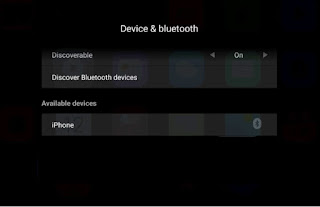11 Apr 2018
# casting handphone, mirroring, MITV
Netflex Stop Supporting Air Play
Neflix has stopped supporting Air Play about 1 week ago for reasons that Air Play has allowed 3rd party device to be played
14 October 2018
How to Cast Handphone screen to Smart TV
There are several ways one can cast or project handphone/PC/Notebook’s screen to Xiaomi and other smart TVs. There are also many many such projecting and casting hardware and Apps around though not all are compatible for use in MiTV or other Android TV
How Screen Casting works?
This video explain clearly how screen casting will work under 5 ways for handphones
This article intends to give a guide on where to download and how to use the free Apps for the handphone and TV.
1. Wifi Direct
2. DLNA
Apps using Wifi Direct allows devices to be connected directly to the TV or other device without going through the router. In this connection, the devices and the TV is connected directly either through its own wifi network or through a set of cables;
DLNA stands for Digital Living Network Alliance, which is a non-profit organisation that first came out with a media sharing technology that will allow users to share their media (photos, video or audios) over a network. Apps using DLNA usually make use of the router's network service and allows devices to share media over the same network.
Almost all the screen casting apps use the DLNA technology. However, Miracast uses Wifi Direct to cast screen onto the TV and uses DLNA to project videos to the TV.
What's Behind Screen Casting Apps?
Behind every screen casting apps, there are 2 possible "engines".1. Wifi Direct
2. DLNA
Apps using Wifi Direct allows devices to be connected directly to the TV or other device without going through the router. In this connection, the devices and the TV is connected directly either through its own wifi network or through a set of cables;
DLNA stands for Digital Living Network Alliance, which is a non-profit organisation that first came out with a media sharing technology that will allow users to share their media (photos, video or audios) over a network. Apps using DLNA usually make use of the router's network service and allows devices to share media over the same network.
Almost all the screen casting apps use the DLNA technology. However, Miracast uses Wifi Direct to cast screen onto the TV and uses DLNA to project videos to the TV.
Where can one download the various Apps
Most of apps or apks for Android TV can usually be downloaded from Apitoide TV except for the Chinese apps. Many apps downloaded elsewhere will not work well for Android TVs especially for Xiaomi TVs. If one does not have already Apitoide TV apps installed, one can download from this link.
The loading links of various apps or apks are as listed in the following table:
'&&&&&&&&&&&&& '&&&&&&&&&&&&&&&&& '&&&&&&&&&&&&&&& The loading links of various apps or apks are as listed in the following table:
Supported Devices | Work in MiTV? | Reading Materials/Dowload Links | Remarks | |
1. MiraCast | Android Phone | Yes | Built in MiTV for some versions; other will have to separately downloaded Enable Miracast sharing in TV; for MiTV see here ;for MiTV from China see pic Pros: Easy to use Cons: for iPhone users, need to use airplay apps; just screen mirroring only; only video screening is full screen | |
2. Air Screen | iPhone | Yes | Details :- Click here Video: Click here Download Link (TV) : from Aptoide TV or from here Download Link (iPhone) Tap on mirror screening on iphone inside the Control Centre etc Download Link (Android Phone) Download Google Home from PlayStore | Enable Miracast sharing in TV; for MiTV see here;for MiTV from China see pic Pros: Can work with multiple devices, good audio quality Cons: cannot work with Android phone, no stereo pairing Note: The Control Centre in iphones is activated by wiping any screen from bottom to top and for ipad or iphone X, it is activated by wiping from top right hand corner towards bottom left hand corne. |
3. Happy Cast | iPhone | Yes | Details :- Video: Download Link (TV) : from here or here Download Link (iPhone) Tap on mirror screening on iphone inside the Control Centre etc Download Link (Android Phone) If the phone built-in casting function does not work, install this APK (ignore play protection warning and choose download anyway) | Enable Miracast sharing in TV; for MiTV see here;for MiTV from China see pic Pros: Can work with multiple devices, good audio quality Cons: cannot work with Android phone, no stereo pairing Note: The Control Centre in iphones is activated by wiping any screen from bottom to top and for ipad or iphone X, it is activated by wiping from top right hand corner towards bottom left hand corne. |
4. Apower Mirror | Android & iPhone | Yes | Details :- Click here and Click here Download Link (TV) :- From Aptoide TV or from here Download Links (HP) ; from google or Apple stores | Pros: Easy to use, no delay, high resolution Cons: Use a lot battery power, installed a 3rd party apps called Bonjuor |
5. AirScreen | Android & iPhone | Yes | Video : Click here Download Link (TV) : From Aptoide TV or from here Download Links (HP) ; from google or Apple stores | Pros: Multi platform screening, less resources used, fast response Cons: some Android TV not suitable; might have glitches |
6. DLNA | ? | Download link (TV) from Aptoide TV or from here | ||
7. Wukong Remote | Android & iPhone | Yes | Double use as remote control Pros: Can work in iPhone and Android phones Cons : Only Chinese version; some complain about sound output, requiring proper setups | |
8. LeBo 乐播投屏 | Android & iPhone | Yes | Pros: Can work in iphone and Android phones Cons : Only Chinese version | |
9. Sacred Screen Controller (投屏神器) | Android & iPhone | Yes | Double use as remote control Pros: Can work in iphone and Android phones Cons : Only Chinese version, some complain about sound output, requiring proper setups |
_________________________________________________________________________
Other articles
tinyurl : https://tinyurl.com/y8cn754w
Google : https://tinyurl.com/y88cvu3v