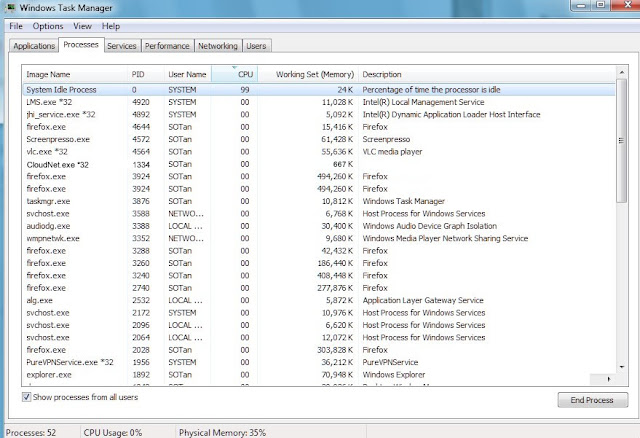Search This Blog
Friday, March 27, 2020
Home Made Sanitizer Why & How Explained.
The Wuhan virus or Coronavirus (COVID-19) has caused every store to run
out of hand sanitizers. Besides using hand sanitizers to disinfect
shoes, door knobs etc is rather wasteful. The alternative of home made
sanitizers using Isopropyl Alcohol is a cost effective solution.
Please note that virus is not a living thing but it will remain
activated ready to infect any living cell. Disinfectants can only
inactivate virus so that it will lost that infection ability. This is as
good as “killing them"
Friday, March 20, 2020
Can RNA Technology Tells the Origin of the Coronavirus?
Can RNA Technology Tells the Origin of the Coronavirus? Part 1
Some Scientists made attempts to analyse the genome sequences of the coronaviruses supplied by the laboratories all the World. They produced a comprehensive chart to monitor whereabout are these viruses from. They claimed it has the ability to tell who is the parent and who is the child of the viruses.
Here is the 2nd Part
RNA技术能否说明冠状病毒的起源? 第1部分
一些科学家试图分析全世界实验室提供的冠状病毒的基因组序列。 他们制作了一张全面的图表来监视这些病毒的来源。 他们声称它具有分辨出谁是病毒的父母,谁是病毒的孩子.
这是第二部分
Sunday, March 15, 2020
Wednesday, February 12, 2020
Get Rid of CloudNet Virus?
10 February 2020
When one switches on his PC or notebook (named as PC), he might notice
a) the CPU fan was running very fast. It would make a lot of fan noises after some idling moment. This was despite having no other running programs running; the CPU is 99% idling as indicated by Task Manager.
b ) the CPU’s graphical plot next page showed CPU running at 50% load;
c) the Network Activity showed heavy usage and;
d) the TCP Connection showed a lot unidentifiable connections
What had happened?
Likely the PC has a virus called “CloudNet virus”
What is CloudNet?
CloudNet is an Web consulting firm in Central Minnesota. But this CloudNet virus has nothing to do with it. The CloudNet virus happened to use the same name.
Initially, this virus was an xtension hiding behind the web browser. It would hijack PC user’s Internet home page. It would distribute promotional materials, display banners, coupons, pop-ups and other advertising products. PC users can remove this virus with a few simple steps. May be because of this, the new virus is now hidden and embedded in a System protected program. Ordinary users and novice might not be able to remove it without any effort.
Is the Virus Harmful?
This virus will use one's PC to send signals to various designated Internet addresses. It is not known exactly for what purpose. May be it is sending "clicks" to those addresses to earn some advertising money. Anyway, it will make one's PC running slow and will help to consume lot of CPU power.
How to Remove?
There are plenty of articles written in the Net about how to remove this virus. As CloudNet is embedded and hidden behind a protected System process called "CSRSS", it will need some special steps to remove it.
What is CSRSS?
It stands for client/server run-time subsystem. It is an essential subsystem that must be running in the background. It must also run in the Safe Mode. The process handles the creation and deletion of threads. It also deal with some parts of the 16-bit virtual MS-DOS environment. Hence, there is no way to remove it using Windows Explorer using traditional method.
What are the Methods ?
3 possible methods
Method 1:
It involves restoring the system images. If one has a good copy of system image saved earlier, this is the best and easiest method. However, not many users has the habit of updating and keep a recent copy of the system.
Method 2:
It involves disabling the control of the Windows system that prevents users from deleting CloudNet. This method requires one having to change the security setting of "CloudNet".
To do that one must first change the ownership of the "CloudNet". From the “CloudNet” search directory using Windows Explorer, right click to select Property. In the property of CloudNet, change the ownership from "System" to "Administrator control. After that edit the permission of the system so that the System will be "Deny Full Control" of CloudNet. Once the System lost the control, Windows Explorer can delete the "CloudNet".
But there is still one more step i.e. to disable the Startup Autorun of CloudNet. This is because Windows operating system will always protect any running program.
To disable Autorun, one can use "CCleaner" or "Hijackthis" or Microsoft's Autorun program. Make sure CloudNet will not run in the next start up before deleting it.
Method 3
This method involves the repair and replacement of CSRSS. This CSRSS is located in System32 in the Windows directory. One can download a fresh copy from either a trusted website or extracted it from another PC or installation disk.
One would not be able to replace the existing copy of CSRSS because it is protected bythe Operating System. To replace CSRSS, one could use another operating system like the Unix Operating System used in either Knoppix CD or Hiren's boot CD. However, can it allow CloudNet to be deleted when starting up Windows has yet to be tested.
The 3 methods are shown in this video presentation
Will these Methods work for Windows 10?
The same 3 methods should also work for Windows 7 as well as windows 10
Saturday, February 8, 2020
Upgrading from Windows 7 to Windows 10.
5 February 2020
Microsoft has stopped providing technical support from 14 January 2020.
But, it is still safe to use Windows 7. Microsoft will still provide patches if they found any security threat. However, they will not update their software when there is new feature. For example, they will not provide any new drivers for the new hardware coming out after 14 January 2020.
The upgrading from Window 7 to Windows 10 was free of charge when it was first announced in 2015. This upgrading work is still free today. No one knows how long I will last. Therefore, it is better to grab it before it is too late
How about Performance?
In 2015, many have tested Windows 10. They did not like it because it was quite baggy and running slower than Windows 7. Some have difficulties navigating around. They have to install a software call "start is back" to change the menu screen to look like Windows 7. These problems have been improved after so many years. The menu screen is now friendlier. The new menu screen will look a bit like Windows 7 with added Windows 10 features. One would find the desktop mode easier to navigate. As for the speed, some claimed that it would run faster than Windows 7. Windows 10 is no longer as baggy as compare to Windows 7 if one has a SSD drive to run it.
How difficult to Upgrade?
They have made it so easy to upgrade. Just copy the windows files into a CD ROM; or memory stick, then click set up after booting up the Windows 7. Everything will run smoothly. The installation is much faster than installing a new Windows
Losing existing files, user data and applications?
The files, data and applications will be copied over just like re-installing a new windows. Some existing data and files that cannot be transferred will be savedin a folder called "old window". One can always recover back these data and files
Will all existing Applications of Windows 7 work?
Some applications from Windows 7 might not run properly. But this can be fixed by changing the compatibility settings. There might be some very old applications such as games which will not work. These are the exceptions rather than the norms.
What needed to upgrade?
No special tools or software needed except the followings
a) About 16 GB to 20 GB free hard disk space for the working files, depending on whether the existing Windows is 32 bits or 64 bits;
b) Prepare an USB stick with at least 6 GB of space if one wants also to upgrade other PCs in the house;
c) 7-Zip compression software if one is using USB or CDROM copies and of course,
d) A stable Internet connection to update the Windows
After that, download a file called"Media Creation Tool" from this Microsoft web page. There will be an option to choose if one wants to upgrade the PC straightaway or have the installation software extracted and copied to an USB or a CD ROM.
What Version After the Upgrade?
If the existing Windows 7 is an Ultimate or Professional version, the upgraded version will be Windows 10 Pro. For others, only Windows Home edition.
What are the Possible Issues?
a) Windows Slow Start up
One might experience slow startup even when one has a SSD to run Windows 10. “Insufficient memory” allocated for running Windows startup programs could be the cause. The Windows could take 40 seconds instead of less than 20 seconds to start the Windows. This problem was solved when the maximum size of the virtual memory was changed to 8 GB.
b) Some Applications cannot work properly
This could be the compatibility issues. A change in the compatibility setting will normallysolve this problem. It involves running the applications under compatible Windows 7. Setting it to "run as Administrator" will usually fix this problem.
Here is the video presentation for this article.
Here is the video presentation for this article.
Monday, February 3, 2020
Add a 250GB SSD To PC with 1TB HDD & Keep all Files
3 February 2020
SSD (Solid State Drivers) are very cheap nowadays. Many PC users have upgraded their existing PC or Notebook with new SSDs. They will want to get rid of their existing smaller sized 250 GB SSD for a song.
If one has a PC with a mechanical hard disk (HDD), it will time to upgrade the PC. One can add these small and cheap 250 GB SSD to speed up the PC. The challenge is how to add these small SSD so that it can be transparent to PC users. Many a time, the existing HDD will have twice as much data/storage as compared to the SSD's capacity.
Many cloning and OS migration software will not work under this kind of setup. For example, one user has a 1TB HDD with about 500 GB of data/programs in the existing setup. He would want to add another 250GB SSD. The cloning and OS migration software will warn him that the 250 GB SSD is too small and refuse to proceed.
What Can Be Done?
There are 3 methods:
1. Reinstall fresh copy of Windows OS to the SSD and copy all the application and files one by one and then patch them to work with the new Windows OS. This will be a very tedious work;
2. . Reduce the storage in the existing HDD to fit the migration requirement. After that, reinstall the deleted programs and games. This method will be better but still require lots of manual patching work;
3. Use special migrating software such as "PC Mover Professional". This will be the easiest and quickest method. This will be described in detail in this article.
Step by Step
Follow the step by step procedure as shown in this flow chart and also the video presentation to add the SDD.
Finishing up
1) Update the ShortCuts in the Start Menu and Recovering Lost Files and Program
The PCMover software will not migrate some applications from the old harddisk to the new SSD. This is because the applications may not be compatible or one has left them out during the migration. These applications will not show up in the Start Menu. One can always recover them.
The PCMover software will not affect any applications or files in the older hard disk. This older hard disk has been automatically renamed as D: Drive. One can recovered these applications by creating a short cut as shown in this video.
2) Tidying Boot Startup Menu
It is advisable to install a new copy of Windows for a new disk. When we install a new windows, the Startup Menu will show 2 copies of Windows. They might be of identical name. The following video will show how this problem can be resolved.
Things to Take Note
PCMover will not migrate
- Files that has Digital Rights Management (DRM) protection. These files are music files and programs that has keys or serial numbers for proper working. They might need deactivation on the old PC and reactivation on the new PC;
- Specific hardware drivers;
PCMover is not for migrations from newer operating systems to older operating systems. For example, from a PC running Windows 7 to a PC running Windows XP. It will not run properly.
It is advisable to carry out a Windows Updates (including .NET) for the new PC before carrying out the migration work.
Friday, January 10, 2020
Cannot Reinstall Windows 7’s iTune
10 January 2020
Important Note: Always backup the Registry using "System Restore" before meddling around with the PC.
One might come across this problem. iTune stopped working and re-installation stuck with this error message:
One might come across this problem. iTune stopped working and re-installation stuck with this error message:
After that, no matter what we do, we are always stuck with this error message. Trying to do the following as recommended by many will not work as well:
1. Uuninstalling iTune or Bonjour Services or deleting the iTune folder from the PC or LapTop;
2. Re-istalling the Windows Installer or update to the latest version;
3. Doing “System Restore” without any success;
4. Repairing the Operating System using System Inastallation Disk;
5. Registering and unregistering Windows Installer, msiexe.exe;
6. Uninstalling all other Apple device including Bonjour;
7. Playing around with the Registry keys by removing iTune and Apple related products.
At the stage of almost trying to recover the Windows 7 installation, this solution popped up.
What that Solution?
It is actually a solution offered by Microsoft. It said it will fix problems that block programs from being installed or removed. Here is the program to download.
Just follow the instructions given by the program. The program is safe to use. It will helps one to repair program installation and uninstallation issues. It will also fix corrupted registry keys.
Should the above fix does not solve the issue, try to restore the PC back to its original state using "System Restore".
Should the above fix does not solve the issue, try to restore the PC back to its original state using "System Restore".
What could be Wrong?
There was no specific explanation about what was preventing iTune from re-installation. Microsoft only said that the program that fix such issues will fix the following issues
- Corrupted registry keys on 64-bit operating systems that control the update data;
- Prevented new programs from being installed;
- Prevented existing programs from being completely uninstalled or updated;
- Blocked one from uninstalling a program using "Programs and Features" in Control Panel.
What need to do after the fix
Uninstall all Apple Software, reinstall iTunes or iCloud for Windows.
Sunday, January 5, 2020
The Missing IPhone Folder in PC's Explorer
5 January 2020
The IPhone folder is always there in the PC’s Explorer when I plug the IPhone using the lightning cable. The other day, the folder disappeared suddenly. It disappeared when I was trying to change the default program for IPhone’s picture JPG. This led me to a witch hunt thinking there was something wrong the PC.
What Happened?
When the folder was missing, I unplugged and replugged the IPhone cable many times. The PC would always acknowledged the connection with a sound. The only problem was there was no IPhone folder found in the Explorer’s screen.
The Symptom
The following were the observations:
1. There was no “Portable Devices” folder shown up in the PC’s Device Manager
2. While unplugging the IPhone, the "Portable Devices" would pop up momentary. It would show that “Apple IPhone” was not connected. Soon after, the folder would disappear
3. Deleting the “Apple IPhone” before it disappeared would change it to “MTP USB Device”. Deleting "MTP USB Device” again would need one to reinstall this driver at each IPhone plug-in. But, it would always fail to install each time.
What was Suspected? What was done?
The immediate reaction was to assume that something was wrong with the PC. The drivers or the Operating System might have been corrupted. There were many such incidents reported before.
Tried almost every “tricks” found in the Net. These include uninstalling the iTune and Apple Mobil Device software. Also carried out Registry keys modifications, MTP and Apple USB drivers reinstallation. This witch hunts went for 2 days. None of the “Tricks” worked.
There was even a thought coming up to re-install the Operation System or to do a System Restore.
How It was Solved?
Thinking out of the box, I connected my old OPPO Android Phone to try out if it was the PC's fault. To my surprise, this old OPPO Android Phone was connected to the PC without any hitch. Finally, a simple “Slide to Power Off” and then “Power on” on the IPhone solved the problem.
Take Aways
1. Like any human dispute, never assume that the 1st party (in this case the PC) is at fault. This was despite the fault occurred when I was fiddling around with the PC;
2. Always find a 3rd party (in this case the OPPO Android Phone) to confirm whose is at fault;
3. Last but the lest, never depend only on “gossips” from the Net to get your problem solve. Always think out of the box.
Thursday, January 2, 2020
Making an I/O Back Plate for PC MotherBoard
2 January 2020
For those who swap their PC’s motherboards will find their motherboards sometimes come without a I/O Back Plate. They might have bought these motherboards from the “Market Place” or Carousel. They might find an old motherboard from their junk storage. Trying to get a similar back plate will not only be costly but also not easy. The solution is to make one.
What you will need?
1. A top cover of a clear plastic box that measures 180x180, enough to make 2 plates
2. A sharp scissor
3. A fine point marker pen and Scotch tape
4. A ruler
5. A sharp pen knife or high speed drill such as Dremel drill
Step by Step
1. Cut out a piece plastic sheet, measuring 10 mm larger than the I/O window. For example, if the I/O windows is 150 x 50 mm, cut a plastic sheet of about 170 x 70 mm;
2. Mount the motherboard inside the PC case together with the clear plastic sheet. Making sure the hole of the motherboard is about in line with the mounting screws; Fix the plastic sheet in position using the Scotch tape.
3. Mark out the holes of the various ports using the ruler and the marker as the tools. Double check the positions of each hole marked; use cotton stick with thinner to clean up the edges and mistakes
4. Dismount the plastic sheet and cut the hole out using the penknife or the Dremel drill
5. Mount the plastic sheet to the motherboard to check if the holes are in line. If needed be, cut another similar plastic sheet with holes correctly adjusted. One can also make use of paper to cut a temple first to match the holes of the port. This will save having to cut another plastic sheet.
6. Roughen up the inner surface with sand paper and pray paint the plastic sheet with beautiful colour to decorate the plastic sheet if necessary.
Subscribe to:
Comments (Atom)
How To Improve WiFi Reception
There are many ways one can improve the WiFi reception at home. But before one jumps to do any physical changes to WiFi systems, including ...

-
1. How Air-conditioning works? 2. The Special Tools and Equipment? 3. The Professional Must Owned Equipment? 4. The Professionals Verse ...
-
9 April 2018 1) The Hard Wiring Connection 2) Blue Tooth Connection 3) More about SPDIF and HDMI (ARC) 4) Why HDMI (ARC) Not Working Xiao...
-
There are many ways one can improve the WiFi reception at home. But before one jumps to do any physical changes to WiFi systems, including ...