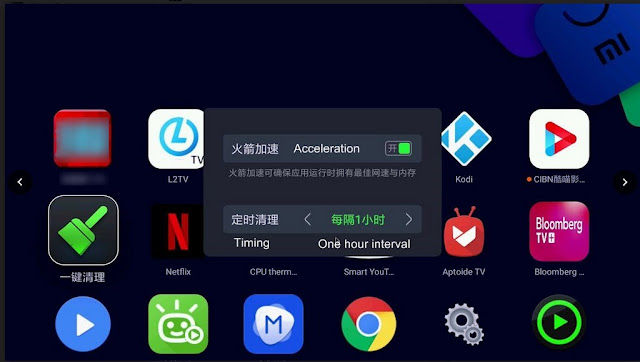14 Apr 2018
Xiaomi TV or box often gives out warnings about insufficient memory and causes TV or box to cease operation or having read/write errors etc. This article will explain why and how to avoid this.
What type of Memories?
ox Insufficient Memory ProblemXiaomi TV or box has 2 type of memories. For example, Xiaomi TV4 has 2 GB Random Access Memory (RAM)and 8 GB storage of embedded Multi-Media Controller (eMMC) or flash memory. The latter consists of both a flash memory and a flash memory controller integrated in a memory chip.
Where they Use?
RAMs are mainly used for storage of Operating System (OS), current application programs and data so they can be quickly reached by the microprocessor. whereas eMMCs are used for storage of third-party apk files or its installation cache files. It is also used to store the user data and cache and some applications that do not need instant access by the microprocessor.
Why Insufficient Memory?
When one downloads and installs too many third party apk files or the system generates too many cache files, it will clog up the limited memories
How to Avoid?
1. Regularly use memory cleaners such as One Key Cleaner to constantly clear up the unnecessary data generated by the system while it is working;
2. Flash and store only apks that use as little memory as possible;
3. Timely delete unnecessary apks
2. Flash and store only apks that use as little memory as possible;
3. Timely delete unnecessary apks
What is the Official Xiaomi Cleaner?
The official cleaner is called “TV Manager”. Unlike many other cleaners, this cleaner has the following functions
- Optimise the memory space
- Boosting Internal Memory
- Gabbage Cleaning
- Uninstall APKs
- Deep cleaning
- USB thumbdrive installation
- Useful APKs
- Internet Speed Test
- Network Testing
The most commonly used functions are 1,2 and 5 for cleaning purposes
These function are explained as follows
What are the Alternatives?
TV Manager is useful but it does not have automatic cleaning function that will clean the memory at regular intervals. A 3rd party cleaner designed by Shafa called “一键清理TV版” or One Key Cleaner TV version can be viewed from here. . It is a useful small program always running in the background. It will clean the memory in half hourly or other interval.