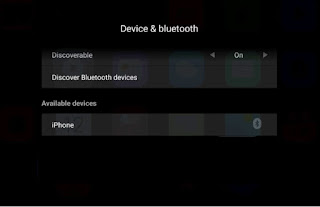12 October 2018
Smart TV uses BLE Bluetooth Technology that will allow the TV to be connected to the Bluetooth remote, mouse, keyboard, headphones, soundbar and other various bluetooth devices. However, many TV users have difficulties connecting up their Bluetooth handphones. This article intends to explain why.
What is BLE?
BLE stands for Bluetooth Low Energy. Many operating systems including iOS, Android, Windows Phone as well as macOS, Linux, Windows 8 and Windows 10 support BLE. However, BLE technology is not backward compatible; hence, older Bluetooth devices might not work in BLE system.
How Many Devices Can Be Connected at the same time?
As many as 2 billion devices can be connected and operate at the same time; however, most design and operating system will allow only up to 7 devices.
Connecting Headphone to Xiaomi TVs
Step by Step | Click on picture to enlarge |
1. Enter Setup, one would be greeted with this screen. Then select Device & Bluetooth | 
|
2. In the next screen, select Discover Bluetooth Devices. Check if the Bluetooth headphone is in the list | 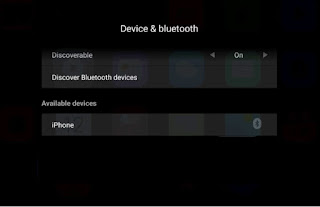
|
3. If it is not in the list, try to turn on the Bluetooth headphone by pressing and hold the on/off button for about few second until the light starts to blink. Connection will be establish as soon as the light turns green | 
|
4. Now one should find the Bluetooth headphone appear on the TV screen. In this case, “SPORT-S9” | 
|
Why my Bluetooth Cannot Connect?
There are many reasons
1) The TV does not have Bluetooth operating system.
The cheaper TV often use infra-red remote device instead of Bluetooth operating system.
2) The Bluetooth Headphone is not BLE type
3)
Faulty Bluetooth devices
What is the Other Alternative?
There are always other alternatives. One of the cost effective way is to buy a Bluetooth receiver and use that receiver to pair with the TV so that one can use any ordinary headphone to listen to the TV's audio sound. The most common one that work well with Xiaomi TV is its own Xiaomi Wireless Audio Receiver.
Other receiver should also work. Although Bluetooth standards are always backward compatible, it is preferable to get receivers that are using the same Bluetooth standard as the TVs; in the case of MiTV, it is Bluetooth 4.2.
What if my TV does not have Bluetooth?
One can buy separately a Bluetooth converter that will convert sound signal from 3.5 mm RCA jack to transmit Bluetooth signal.
There are several types in the market.
Many are receiver type that would not work.
Buy only those that has a transmitter. Some came with transmitter and receiver in one unit. Note that most Xiaomi TV do not have RCA jack for audio output; in this case, one would have to select a transmitter that has a
co-axial SPDIF input or
buy separately a co-axial SPDIF to RCA jack converter.
________________________________________________________________________________