Youtube and Google video files can be downloaded as FLV files. Nero 8 now supports FLV files. One can use Nero 8’s Nero Showtime to play these FLV files and also can use Nero’s Nerovision to make a DVD of one's favorite Youtube or Google videos, .
FAQ
1. What is a FLV file?
FLV files are actually Flash Video Files developed by Adobe System Corporate and has an extension '.FLV'.
2. Can Nero 6 or Nero 7 play these FLV files?
No. The feature is only available in Nero 8. Nero 6 and 7 do not recognize the FLV files as video files
3. Where Can One Download Nero 8 ?A trial copy of Nero 8 can be downloaded from here
4, What Else Do One Need to Burn the DVD?a) A blank DVD
b) A DVD burner
5. How Long it Would Take to Burn one Video?
Depending on the speed of desktop/Notebook and the amount of Rams available, one should be able to burn a standard DVD of 4.75 GB in less than 20 minutes.
Next Step
1, Download the FLV files from Youtube or Google video website.Many websites offer free downloading service for Youtube and Google videos. They can convert the videos into FLV files to be saved in the harddisk. One of such websites is here.
One can also download this little free program called FreeFLVconvert from here.
Note1: Youtube kept changing its configuration. When the website or the program does not work, search updates or use other sites.
Note2: Some websites only accept youtube’s address without the “&” and qualifications after that.
2. Now, start up Nero from Nero SmartStart. Select Nerovision and then 'Make DVD' and "DVD Video", one would be greeted by this screen.
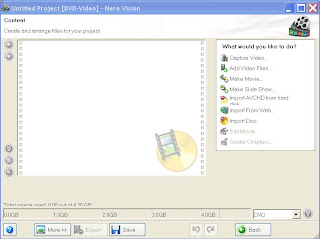
3. Select 'Add Video File’ and start looking for where one has saved the FLV files and load them. Nero will convert the FLV files automatically into Nero video files with thumbnail picture as shown
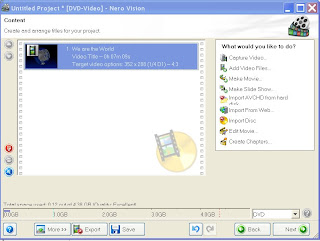
4. Repeat step 2 for another Youtube or Google FLV file;
5. When completed adding video files, edit the Nero video files if necessary by double-clicking the thumbnails or selecting the video and then clicking “Edit Movie”;
6. On completion, click 'Next' and select the introductory short video or page. After that, continue clicking 'Next' until one reaches the page to burn the videos into DVD. Select the correct Burner here and click "Burn". Nero will start transcoding and do the rest.
Other Related Sites
1. Making Movies Using Nero 8
2. Professional Music/Audio Recorder




No comments:
Post a Comment