This article will describe some steps to solve some of these problems and keep the computer in tip top condition again.
Why Run Slow?Top of the list has to do with computer viruses. The other has to do with computer parasites. Besides these problems, the computer may not be as healthy. For example, the harddisk may have a lot of bad sectors or the CPU performance may be affected by faulty CPU fans etc.
Step by Step Solution1) Repairing the HarddiskIt is always good to start the troubleshooting process by checking and repairing the harddisk. Many problems are associated with bad sectors or media in harddisk. When computer encounters some read/write problem in the harddisk, it will slow down the computer; sometimes, the computer may just re-start itself without any reason. The bad media would also corrupt the master boot sectors or boot files and prevent the computer from normal startups. Once these problems are cleared, the computer should work faster and better to perform the other steps.
To check and repair the harddisk, please refer to this article.
2) Restart the computer
3) Clear the computer virusesRun whatever virus or spyware scanning software available, making sure one's computer is free from these nasty viruses.
4) Clean the rubbish and get rid of parasitesAs we use the computer, we build up rubbish and cultivate computer parasites. They are stored inside the harddisk. Computer Parasites, such as internet temporary files, are not only occupying harddisk space but also reducing the computer operating speed. These parasites are often loaded onto the computer memories without one's permission and they often takes up computer bandwidth. To clean the rubbish and get rid of the parasites, please follow the following step by step procedure
Cleaning the HardDisk
Step a: Backup the Registry and System State
It is advisable to backup the registry and the system state before carrying any modification to the registry. Follow this article to back up the registry and the system state.
Step b:Download CCleaner from this website, install and then run it (note: this cleaner is safe to use; no viruses or spyware ever detected). After starting up, one will get to the following frame:-
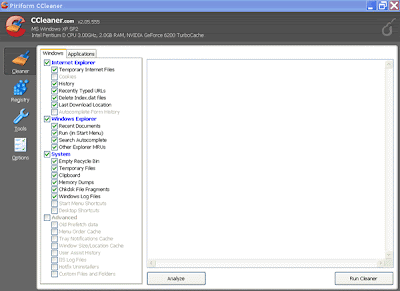
Uncheck the necessary checkboxes; for example, if one prefers to keep the “cookies” that store the various passwords or userids of the frequently visited website, just uncheck the “Cookie” checkbox. One would be surprised how much files that CCleaner will be able to get rid of and disk space freed up.
Alternatively, one could also use the file and cookie cleaning functions of the Internet browser; for example, in the Internet Explorer, one could use Tools/option in the menu and then select to delete the cookies or the Internet files. The other way is to use the “Clean Manager” function of the Window.
Step c: Clean the Registry
To get rid of the unwanted registry entries and entry parasites. This cleanup will make your computer run faster and smoother.
a) First, create a restore point of the registry (important). To do so, go to the restore page by clicking "start" then "All programs/accessories/system tools/System Restore" and then follow the instruction to create a restore point. Alternatively, on can click "start" button and then "run". In the drop down box, enter "%systemroot%\system32\restore\rstrui.exe" (without quotes) and click ok. The system restore point would enable one to restore the computer to its original condition when the registry is written over or damaged.
b) In the sidebar of the CCleaner, click "Registry". In the new window, click "Scan for issues". When prompted for saving, click yes. One may have to do at least 3 registry scanning before one can completely clean the registry.
Step d: Re-start the computer
5) Done. Your computer should run as fast as new.
Related Articles
1. Trouble with Youtube or Streaming Data
2. Repair Damage Master Boot Record & Boot Sectors
3. How to Revive Faulty Hard Disk
4. Replacing the Hard Disk




No comments:
Post a Comment