One could create another partition in hard drive using PartitionMagic or Ranish Partition Manager or Gnome Partition Editor. The other method is to use the Shrink Volume function of Vista system.
Next Things to Do
For Vista Operating System1) Open the Computer Management panelUnder Administrative tools or right-click the Computer icon in start menu, chose Manage. In the Computer Management, select Disk Management.
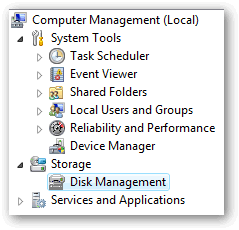 2) Shrink Volumea) Right click the main hard drive and choosing Shrink Volume.
2) Shrink Volumea) Right click the main hard drive and choosing Shrink Volume. 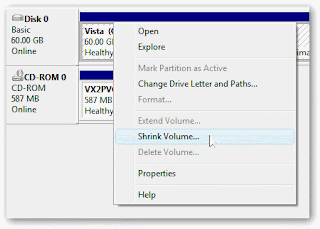
In the next screen, enter the amount of space that one would want to free up either for XP installation or other function. Click Shrink and the computer will free up the required amount of space
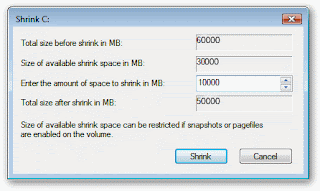
If one is partitioning the hard disk for the purpose of dual booting Vista and XP in the computer, one can leave it to the XP installation process to format the new partition and create a drive letter or one can change the drive letter and format the partition in Vista by the following method:
3) Change Drive Letter and Create New Partition
a) To make the new partition into D:, one will have to free up the drive letter taken up by the CD-ROM’s drive letter from D: to E:. This can be done by right clicking the cd-rom drive in the Disk Management Screen and then change drive letter of the CD-ROM drive to E:.
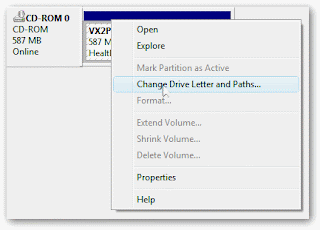
4. Create New Partition
Right-click on the Unallocated free space and then select New Simple Volume from the new pop up menu.
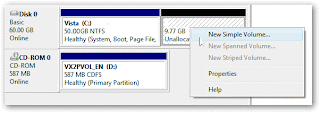
The computer will start formatting this new partition and name it as D:
To install XP system, one will have to reboot the computer with the XP installation disk in the CD drive.
Problems
1. Shrink Volume has Limited Size of Available Disk Space
For computers that have been used for sometimes, system/program may have created unmovable file sectors called MFT (Master File Tables) in the harddisk. These MFT will limit the size that shrink volume can shrink the existing spaces in the harddisk partition. To increase the capacity or size of spaces to be released, one must remove these unmovable MFTs. There were reports that one can release the space reserved from Pagefiles and disable hibernation functions to remove the MFTs. Others reported they have tried Diskeeper to remove these MFTs during defragment at bootup time. It was speculated none of the free defraggers can remove the MFTs.
Should you experience these problems, suggest to google for answer or alternatively, use other partitioning software such as Gnome Partition Editor.




No comments:
Post a Comment