1 Make a bootable copy of Gnome Partition Editor (GPE) from here; after that, use the ROXIE DVD burner in Vista, select "Burn image" to burn the ISO image into a bootable CD;
2. The computer could have a default to startup from CD; if it is not, restart the computer and hit F10 to go to the BIOS setup and change the boot options in system configuration to enable CD-ROM Boot
3. Insert the disk with Gnome Partition Editor in DVD drive and restart computer and one will see this screen
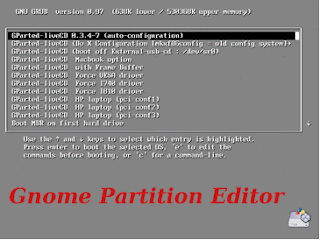
4. Select Gparted-liveCD HP Laptop (PCI-conf1); follow instructions and hit enter keys to accept default and US language etc. If everything goes fine, one should be greeted with the last screen as shown below. However, the program will stop working here because it will detect an error due to wrong graphical environment.
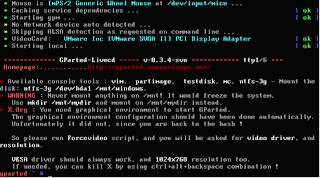
5. Now to resolve and to continue with the rest of the installation, type Forcevideo (exactly, including Capital F) & press Enter; thereafter, select nv as video driver and 800x600 as resolution. One should then see the following screen… if not, go to sourceforge to seek solution.
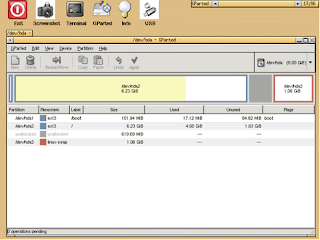
6. Follow the instructions in
Note: Further information about Gnome Partition Editor can be found here.




No comments:
Post a Comment