Introduction
One can make a nice photo of oneself and create a word picture like this

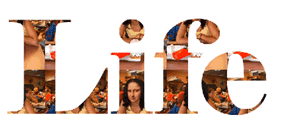 How?
How?
In the Adobe Photoshop
1. Create a Pattern from your picture
a) Open the picture
b) In the Edit menu, select Define Pattern
c) Save the pattern by clicking ok
2. Create the Word Life
a) Create New . Make sure you select Color Mode ; otherwise, the word would be in gray.
b) Type in the word Life
c) In the Edit menu, select Free transform
d) Drag the handles to resize the word Life
3. Create Pattern Overlay
a) double click the Text in the Layout window to bring up layout style window
b) Select Pattern overlay and doubleclick it
c) Click the small Pattern picture to select the picture
d) Click OK
Animated Picture of the Procedures
Click to enlarge and wait for the picture to roll

One can make a nice photo of oneself and create a word picture like this

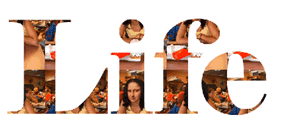 How?
How?In the Adobe Photoshop
1. Create a Pattern from your picture
a) Open the picture
b) In the Edit menu, select Define Pattern
c) Save the pattern by clicking ok
2. Create the Word Life
a) Create New . Make sure you select Color Mode ; otherwise, the word would be in gray.
b) Type in the word Life
c) In the Edit menu, select Free transform
d) Drag the handles to resize the word Life
3. Create Pattern Overlay
a) double click the Text in the Layout window to bring up layout style window
b) Select Pattern overlay and doubleclick it
c) Click the small Pattern picture to select the picture
d) Click OK
Animated Picture of the Procedures
Click to enlarge and wait for the picture to roll




No comments:
Post a Comment