FAQ
1. What is a System Restore?System Restore is a built-in feature of Windows XP. System Restore takes snapshots of the registry of the computer system and saves them as restore points. It is for one to return the computer to an earlier state if one has a system failure or other major problem with the computer. If one can restore the system to an earlier working restore point, one would not need to reinstall the operating system.
2. How Often System Save Restore PointsRestore points are always created when one installs new device drivers or some application or when one performs an update of the operating system. These points are created without prompting. By default, the restore points can be created on a daily basis. One can also manually create restore points.
3. Would One Lose All the Data ?
System Restore will preserve all the data including Word documents, e-mail settings and messages , Internet favorite list and other data. One would not lose any data; however, one might not be able to use those application programs installed after the date of the restore point.
4. How much Disk Space One will need?About 200 MB of free hard disk space to store the data gathered if one is creating a restore point. Performing a system restore to an earlier date will not need any additional free hard disk space.
Create System Restore Point ManuallyTo create system restore point manually:
1. Start the System Restore Wizard as an Administrator. Use either:
a) Click Start, then run. In the dropdown box, enter “Restore” (without quotes). In the new screen, doubleclick strui.exe or
b) Click Start, point to All Programs, point to Accessories, point to System Tools, and then click System Restore.
In the new screen, select "Create a Restore Point" and in the next screen, give some description about the restore point. Date of restore point would be automatically inserted.
Turn on and off Automatic Restore Point Feature
Click Start button, then click run. In the dropdown box, enter "sysdm.cpl" (without quotes) to bring up the System Properties widndow. Select the System Restore tab and check or uncheck the system restore features. When system restore is set on, the system will store a copy of the working registry everyday. Older copy will be erased.
Perform a System Restore
Method 1. Use Last Know Good ConfigurationReboot computer. At the first starting screen, press F8. Use arrow keys to navigate to “Last Known Good Configuration, and then press ENTER. The system will be restored to the last restore point where computer has been successfully started.
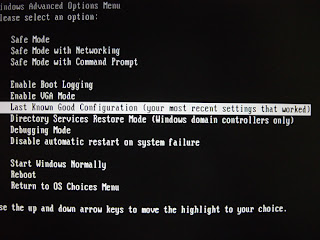
Method 2. Use System Restore1. Start System Restore Wizard as an Administrator. Use either:
a) Click Start, then run. In the dropdown box, enter “Restore” (without quotes). In the new screen, doubleclick strui.exe or
b) Click Start, point to All Programs, point to Accessories, point to System Tools, and then click System Restore.
2. On the Welcome screen, click "Restore my computer to an earlier time", and then click Next.
3. On the Select a Restore Point page, select the date from the calendar that shows the point to restore to and then click Next.
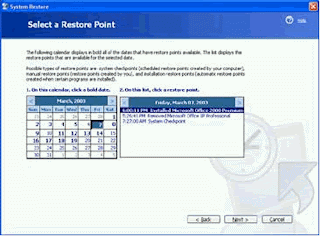
4. On the Confirm Restore Point Selection page, verify that the correct restore point is chosen, and then close any open programs.
5. Click Next if one is ready to proceed or click Back to change the restore point.
6. The computer will shut down automatically and reboot. On reboot, one will see the Restoration Complete page, and then click OK.
If System Restore doesn't work in Normal Mode, it might work in Safe Mode. To use System Restore in Safe Mode, press the F8 key during reboot and choose Safe Mode. If the restoration also failed in Safe Mode, the system restoration files stored in the harddisk could have been corrupted.
Other Related Sites
1. Microsoft Windows XP System Restore.




No comments:
Post a Comment