1. Start up VistaBootPro from within XP operating system;
2. VistaBootPro will ask for Net Framework; install Net Framework as instructed;
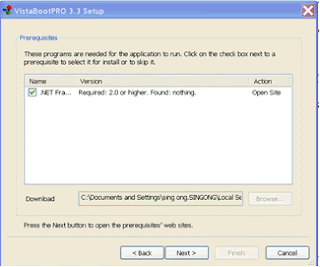
3. Once VistaBootPro started, select Manage OS Entries. One should only see one entry i.e. Microsoft Windows Vista ; If one find also Windows XP or earlier window version, just delete them; after that, click Apply Updates to save;
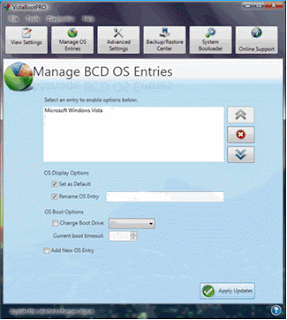
4. Select System Bootloader and the following screen will appear. Select Windows Vista Bootloader, All Drives and also Force Bootloader Install, then click the install Bootloader button to change XP Boot to Vista Boot during startups;
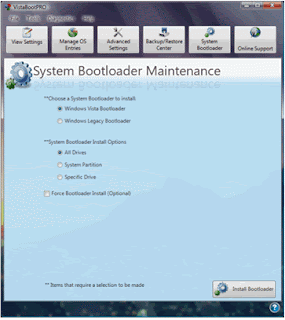
5. Close VistaBootPro from File menu and then select Exit;
6. Restart the computer. One should now boot into Vista instead of the XP operating system.
7. Restart VistaBootPro from Vista operating system. Click OK to back up if prompted. When VistaBootPro started up, select Manage OS Entries and tick Add New OS Entry and then enter OS name as Windows XP, select Windows Legacy and enter OS Drive as C: as shown attached.
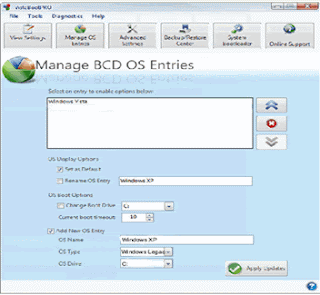
Note: It is important to select C: and not D: or F: in the OS drive because the boot data of windows XP was stored in C: rather than D; or F: when it was installed earlier. Selecting D: or F: will get an error message about missing NTLDR when booting into XP.
8. Set either Windows XP or Windows Vista as default during booting up before pressing Apply Updates to complete and before exiting VistaBootPro to reboot.
Disclaimer: Efforts have been made to present the author's experience in correct details. Users are advised to do further research and checks by themselves. The author is not responsible for any damage (which should not have happened) as a result of any use of information contained in this blog.




Hi
ReplyDeleteFirst fo all thanks for such a nice compilation. I could follow everything and have set up WinXP and Vista on HP TX1499US.
I was just curious what will happen if I have to re-install any of the two OSs later. The query is regarding the dual boot software VIstaBootPro.
If I have to re-install Win Vista, do i need to install Win XP again after that or can I just format C: re-install Win Vista and run VistaBootPro and configure for dual boot or will it create problems?
Regards
Abhi
While re-installing Vista and if XP is working, reinstalling of XP and the use of VistaBootPro are not necessary because Vista can recognise the existence of XP. But re-installing XP would require one to use VistaBootPro to amend the BCD files as described.
ReplyDeleteThat's the exact question. Will I be able to boot into XP if I decide to format C: which has Vista, won't the BCD Files be erased?
ReplyDeleteI already have Vista (C:) and XP (D:) working on my laptop, what should be the steps if I want to (format and) re-install Vista , but keep the existing XP installation?
It will depend on how one formats the harddisk. If one boot into Windows and format the hard disk using the Windows' formatting program, the BCD and boot sector records will usually be protected by the windows... but if one uses the installation CD and instruct it to format the hard disk, the installation program will erase all the BCD/boot data and install fresh ones. XP, being a earlier technology, will not be able to detect the presence of Vista and will overwrite the Vista BCD data...but Vista, being a newer technology, should have the ability to detect the presence of XP and reinstate the dual boot configuration during re-installation.
ReplyDeleteHave not tried reformatting and re-installing Vista before on dual boot machine, may be other users can offer better answers.