TX1209 & other TX12XX or TX1XXX are actually HP 1000 series Tablet PCs. They come preinstalled with Vista Home Premium operating system. This article describes the step by step procedures to dual boot the HP tablet with XP and Vista operating system. Included are easy download of drivers for TX1209 & TX1222. The described procedures to dual boot, except for the drivers, are common to all pc and notebooks.
FAQ
1. Will dual booting void HP warranty?
No indication about voiding warranty but HP has warned users against downgrading or dual booting its operating system from Vista. Please read their instructions and advice carefully before proceeding with this installation. Please note that users will be required to re-install back the Vista operating system if the units are to be sent back to HP for repairs.
2. Do I need another hard disk for the operation?Not necessary. The units can be re-installed back to factory defaults any time if one has already make a copy of system recovery disk as instructed when they first switched on the computer. However, it will facilitate the recovering and re-installing of the operating systems if there is another hard disk.
3. How difficult to dual boot?It is not too difficult but for the first timer, it may take a little longer to find the correct information and learn how to install operating system especially when information on this model, TX 1209, is almost non-existence in the Web.
4. What if I don't like XP or dual boot after the downgrade?
Just boot up the recovery disk. Select factory default when asked. Everything will go back to factory default Vista operation system as if nothing has been done to the computer.
5. Need XP for Tablet PC Edition for Touchscreen?
Not required. An upgrade for XP Pro can be downloaded here and is provided for by courtesy of EETI. Unzip and start setup to install in the XP operating system.
6. What about the other xp software & programsa) Screen rotation software from here;
b) Touchscreen software from here
c) Quick Play 3.2 from here;
d) Handwriting software, Ritepen, from here;
f) Finger print Verisoft software from here. This software for Vista also works in XP;
g) Lightscribe Host Software from here;
h). Wireless Assistant software from here.
Note:
1.If XP SP2 has been installed, Windows will pick Windows USB Video Device driver for WebCam; If one prefers HP's Webcam driver, it can be downloaded from here.
7. What if my notebook is other TX1000 series or my PC is of other brandsThe dual boot procedures will still be the same except for the drivers, which many users claimed to have also used the TX1209 drivers. Additional HP drivers could be found here by searching the model.
The described procedures to dual boot the computer, except for the drivers, are applicable for use also in other PC and brands, especially, for PCs that are preinstalled with Vista operating system. A detail description can be found here.
Preparation
When you are still in Vista operating system:
1. Make sure if you have a copy of the following handy:
a) Vista operating system recovery disks;
b) XP operating system disk;
c) XP Service Pack 2 disk;
d) The Disk Partition Editor; either Partition Magic, Gnome Partition Editor or the like if one does not wish to use the Shrink Volume function of Vista, which is easier.
Important Note: Back up the important data in the hard disk. Make sure that the Sytem Recovery Disk will work by trying it out first. Make a copy of all the drivers available using this program.
2. Download a copy of VistaBootPro from here or its Web page and save it in one of the folder in C:. Remember where you have saved this file.
3. Download the necessary XP drivers and keep them in a folder in C: However, it is advisable to keep Vistabootpro and the XP drivers and burn them into a CDRW for next use. One would need this Vistabootpro and the drivers if one has to re-install the XP operating system again;
4. Shutdown and restart the computer.
Things to Do Next
1. In case of a new hard disk, insert the system recovery disks in the DVD drive. Boot computer and follow the instructions to recover and reinstall the Vista operating system to the factory default;
2. The existing or new hard disk will then have two partitions, one with Vista operating system; the other, a recovery partition with the recovery data;
3. To dual boot, one must also create the 3rd partition for XP operating system (goto create new partition);
4. Once the 3rd partition has been created, it will be ready to install the XP operating system in this new partition (goto installation of XP) ;
5. After having installed the XP operating system, the computer will boot only into XP until one has amended the Boot Configuration Data (BCD) of the Vista Operating System. This is because XP system, being an earlier version, does not recognise the Vista system and the boot sector has now been over-written by the XP operating system during the installation;
6. Before changing the BCD, one would have to make sure that the Internet is make operational as VistaBootPro will ask for such connection. Now, proceed to install all the XP drivers especially the network drivers (goto install drivers).;
7. After having set up the internet connection, it is time to change the BCD so that one would be able to boot into Vista. Startup VistaBootPro.exe from inside XP operating system. Configure the BCD as instructed (goto configure BCD)
7. After that, reboot the computer and one should see the picture of the two operating systems as shown.
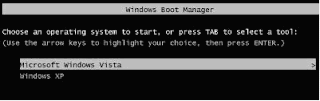
8. The job is done and one can proceed to install the rest of the software for XP such as screen rotation, fingerprint and wireless assist software if these are not automatically picked up by the Device Manager or the plug and play of XP operating system.
Other Related Sites
1. Install XP in Vista Computers
2. Making New XP Installation Disk
3. Forum on Downgrading of TX1000
4. Creating Partition Using Gnome Partition Editor
5. Creating New Partition Using Shrink Volume in Vista
Disclaimer: Efforts have been made to present the author's experience in correct details. Users are advised to do further research and checks by themselves. The author is not responsible for any damage (which should not have happened) as a result of any use of information contained in this blog.




Hi,
ReplyDeleteMy model is TX1209AU. Do you encounter problem with the touch screen drivers and software? I can't calibrate the coordinates properly. Some of the link are broken - Screen rotation drivers and software, onScreen keyboard, etc.
I need help for the touch screen features.
Regards,
Hi,
ReplyDeleteI could Not install the drivers on Win Xp Pro x64 edition(TX1209AU). Can you please help me? Where can i download the drivers for win Xp Pro x64? My notebook have upgraded to 4GB
ram. 32Bits O/S only support up to 3GB ram.
Thank...
Best Rgds,
DiXon
Dear Godlys,
ReplyDeleteencountered once that touchkit don't work; it did not allowed me to delete and re-installed. I had to restore registry to earlier date before I could re-install the program. As for the broken link on screen rotation.. one would have to hit free button and enter into another screen... but one will have to wait unless one has a registered account.. if you leave a private message with pcuser in the notebook clinic of hardwarezone.com, he may help further to download from another link...
Dear dixon,
ReplyDeleteThe x64 requires all system drivers be rewritten, 32-bit drivers will not work. Have not seen any 64-bits drivers around for HP TX1000...
Keah,
ReplyDeleteHave just checked and updated one link, thank you. The link for downloading the screen rotation software is a pain to use for free users; the alternative is to download a trial copy from http://www.portrait.com/us/downloads/. If there is a personal question or comment or request for assistance, please leave a PM @ http://forums.hardwarezone.com.sg/member.php?u=289904
just tested again and found that the rotation button of TX1000 only works in Pivot version 7.68 and not the newer version 8.0. One must have quickplay software installed also to get the button to work.
ReplyDeleteJust amended and updated the link for the RitePen and the onscreen keyboard
ReplyDeleteSee also my comment on
ReplyDeletehttp://forum.tabletpcreview.com/showthread.php?t=11987&page=25
I now have a HP TX1127 with perfectly working dual-boot with Vista and XPproSP2.
But:
- I ended with c: being Vista, and f: being the XP system drive.
== I'd need a correction method to get 'proper' driveletter assignments.
== I'd be very interested in the method to 'throw away' the vista installation and going with xp as the only OS. What would be the steps ?
I followed your instructions to install Windows XP on my tx1000 along with Ubuntu. I suggest downloading the utilities from AMD that allow XP to use frequency-scaling (is that what it's called?). I noticed that my fan was on constantly, so I installed the tool on www.amd.com, and now the processor will run at half-speed when the workload is reduced. Result: runs cooler, fan quieter, and battery probably lasts longer.
ReplyDeletegderaanen San, Thank you for your comments.
ReplyDeleteYou could try to follow instructions in this article.
http://www.vista4beginners.com/Change-drive-letters-dual-boot-configuration
The method is for Vista in C: and Xp in D: but I cannot try it out because
I have given away my HP laptop to my family member who is away at the moment.
When I tried the method on my desktop, vista did not allow me to change XP drive number because I have installed XP
first in C: and then dual boot Vista in E:. It did not also allow me to do so
eventhough I delete the Windows XP using Vistabootpro.
Can anyone send me the program RitePen? The link in the site is no longer working. Thanks.
ReplyDeletejzmkizer@gmail.com
I have the TX1220US, which came with the Vista Home as described in your initial post. I have a requirement to travel and need to have a client/server configuration where the server is Solaris 10 X64 running a custom application. I use the client side Vista and use VMWare Server to get the Solaris 10 X64 going with my app, allowing me to develop/test while on the road. I have had issues with VMWare running on Vista and would like to switch to XP 64-bit. I have not been able to locate the drivers for the TX1220US for XP 64-bit, has anyone located these drivers anywhere?
ReplyDeleteHi
ReplyDeleteFirst fo all thanks for such a nice compilation. I could follow everything and have set up WinXP and Vista on HP TX1499US.
I was just curious what will happen if I have to re-install any of the two OSs later. The query is regarding the dual boot software VIstaBootPro.
If I have to re-install Win Vista, do i need to install Win XP again after that or can I just format C: re-install Win Vista and run VistaBootPro and configure for dual boot or will it create problems?
Regards
Abhi
The file hosting site, DriveWay in this blog is presently down...not sure when did you download the files.
ReplyDeleteRegarding your queries on re-installation of the OS, don't think one will need to use VistabootPro when re-installing Vista but one must use VistabootPro when re-installing XP. This is because Vista being the newer technology, can recognize XP, whereas XP cannot recognize Vista as an operating system.
Any idea when the server is up again, want to refresh my TX 1127ea with the drivers and touch pack.
ReplyDeleteUnderstand the File Hosting Site is down again.. those who want the following file urgently can try to download from Rapidshare:
ReplyDeleteXP Driver
http://rapidshare.com/files/188965292/TX1209_24_12_07__Drive.zip
VistaPro
http://rapidshare.com/files/188973432/VistaBootPro.exe
Touchscreen software
http://rapidshare.com/files/196798248/WIndows_XP__Touchscreen.zip
Thanks a lot for this great information I like it o much......
ReplyDeleteSmith Alan
Bu mükemmel. Ben sizin bilgi gerçekten takdir. Bu Tablet Notebook satın almalısınız. Sizin bilgi paylaştığınız için teşekkür ederiz.
ReplyDeleteVery informative and well written post! Quite interesting and nice topic chosen for the post.
ReplyDeleteLenovo - IdeaPad 14" Laptop - 6GB Memory - 500GB Hard Drive - Graphite Gray
Lenovo - 15.6 ThinkPad Notebook - 4 GB Memory - 500 GB Hard Drive (42763KU)