The computer just hanged and won’t restart. Recovery is not possible through normal XP's system restoration processes. The last resort would be to use “System Recovery Disks” to restore to factory defaults; but, this would wipe off all the stored data unless one can boot and backup the important data. For this, one would need a bootable CD or other devices such as thumbdrive with a separate operating system. This article describes the step by step procedure to make this CD.
FAQ
1. What is this Bootable CD all about?
The bootable CD is called Bart's Preinstalled Environment bootable live windows CD/DVD, in short, BartPE.
2. What’s the use of this CD?
It can be used to troubleshoot computers with XP operating system and to recover the important data stored in the harddisk. It can also be used to examine the condition of the computer and drives, scan the drives for viruses and perform other maintenance function.
3.Why do I need it?
Some viruses are known to protect themselves against being cleaned, removed or deleted unless one has a separate operating system. This live CD has not only a separate operating system, but also an independent system resided in read-only CD, where it is out of reach of those nasty viruses.
4. Do I need to pay?
No, the BartPE and most of its plug-ins etc are freewares
5. What is the system requirement?
One must have:
a) A copy of XP installation disk with Service Pack 1 or higher;
b) A working desktop or notebook that has about 500MB of free harddisk space and a CDRW or DVDRW burner. That computer must be network connected to download all the software;
c) The necessary software and a copy of empty CDR or CDRW.
6. Is it difficult to make and use this CD?
It should not be difficult if one knows how to install XP system; except some procedures here are bit more complicated. The CD is actually a condensed version of Windows XP, it is quite easy to use; also, one will not need any additional drivers for the USB thumbdrives and external harddisk.
7. What if my faulty computer including harddisk and CD drive are not working?
The faulty computer must have a workable CD drive unless the BARTPE is mounted on USB thumbdrive. In this case, go back to the Website to look for more details. The computer must have the correct BIOS to boot from the thumbdrive.
Preparation
1. Make sure one has the following:-
a) A blank copy of CDR or CDRW. CDRW is preferred because one might have to re-burn over again for updated virus definition files;
b) A working desktop or notebook that meets the requirement.
Things to do Next
1. Download a copy of BartPE.
2. Start BartPE and just follow the instructions using the defaults to create a new folder etc, one should reach the following PE Builder Start Page within a minute:-
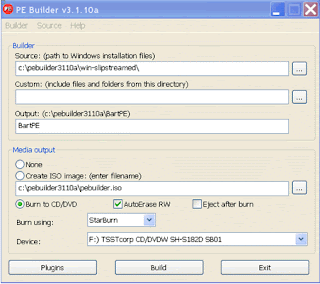
3. Enter the path of the source. This is the path of the drive where one has inserted the XP system installation CD disk (e.g. F\, if disk is in drive F). Now if one has just the old version of XP installation disk with separate CDs for Service Packs or one needs to install additional SATA driver for the hard disk controller or the network driver, please proceed to Appendix 1 and 2 to "Slip Stream" these program into the CD.
• Tip 1: If one has only one CDRW Drive, take the opportunity to copy the entire installation disk of XP files into a folder of a hard disk and insert that path directory as source instead. This is because the subsequent compilation process will always assume the CDRW drive has only an empty CD and will not prompt users to remove the installation disk.
4. Now one is ready to install the plug-ins as described in Appendix 3. (one can proceed to step 6 if one does not want to install the plug-ins for virus and adware scan engines)
5. After having installed the plug-ins in the correct folders of BartPE, it is time to activate the plug-ins for the Mcafee Virus scan and Adware, hit the plug-ins button on the PE Builder Start Page, one should be greeted by the following screen.
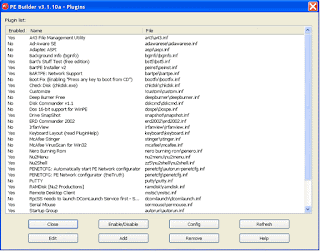
Select Ad-Aware SE and Mcafee VirusScan for Win32 and enable them one by one by clicking the word "No" in the enabled column. If one has preinstalled the two plugins properly, the enabled column should change from “No” to “Yes”.
6 Now, it is ready to build the CD. Back in the PE builder Start Page, select “burn to CD” and insert a blank CDRW into the CDRW drive. After clicking the “Build” button, one should see the screen starting to roll and roll for about 5 to 10 minutes depending on the speed of your computer.
7 If everything goes well, the CD should be built in less than 10 minutes; if not, find out the errors and go back to website to search for a solution.
8 When one see the last action about saving the log file, the CD will be ready to be used to troubleshoot the faulty computer or notebook.
Other Related Site
1. Use BartPE Bootable CD to Scan Computer Viruses




No comments:
Post a Comment