FAQ 1. What is this BartPE ?BartPE is in short for Bart's Preinstalled Environment. It is a bootable live windows CD/DVD, which is handy for troubleshooting XP operating system.
2. Why BartPE ?Some viruses protect themselves from being detected, cleaned or erased. These viruses often reside in or as an essential files and will become active once the computer is booted up. BartPE has a standalone and independent operating system which is beyond reach of most viruses; thus, users stand a better chance to get rid of these viruses. Besides, if the harddisk is still operational, BartPE allows users to backup the important data in the harddisk to the thumbdrive or external harddisk. One can also examine the condition of the computer and drives from a different environment. BartPE brings back a lot of familiar function of the XP operating system and therefore, it is quite user friendly; plus, many of the XP software can be used here.
Preparation
1. Make sure you have a copy of the BartPE with appropriate plugins and drivers. If you have not done so, go here.
2. To transfer data from the harddisk, you may need to have a large capacity thumbdrive or second CD drive. Note that one cannot use the drive that BartPE sits. Please plug in the USB mouse, thumbdrives or external harddisk before starting up. This is because BartPE will only activate plug-ins during start up unless one has already installed the "plug and play plug-in" when creating BartPE CD.
Things to do Next
1. Insert the BartPE CD in the drive and boot up. One should be greeted by the following screen in less than 2 minutes.

2. Doubleclick the "Go" and then select "Program", one should come to this screen
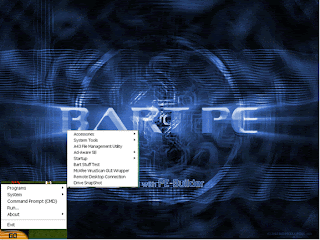
3. Select to scan the virus using Mcafee or scan the spyware using Adware as shown in Appendix 1 and 2 respectively.
Appendix 1: Scanning of virus using Mcafee
1. Select “Mcafee VirusScan GUI Wrapper” from the program icon, one would soon be greeted by:
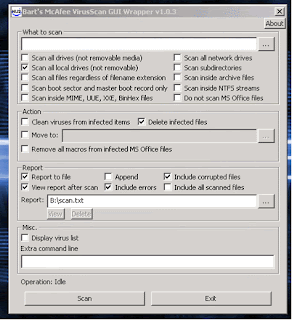
Now, tick “Scan subdirectories” and also tick “delete infected files” if one wants to delete the files. Click Scan and one should come to the following screen:

At the end of the process, the computer will save a copy of the summary in B:\scan.txt.
Note 1: The B: is a RAM drive which will disappear when one switches off the computer. Select other directory to save if necessary.
Note 2: Mcafee will prompt user if it cannot delete the file. To delete manually, one could go back to the program icon and select the “A43 File Management Utility” to bring up the familiar Windows File Manager, then find the appropriate directory and delete the file if necessary. However, some viruses are resided in working system files. When these working system files are deleted by force, one must be prepared to re-install them back when the other appropriate software detected the missing files.
TIP: If the list of viruses getting too long to read (sometimes, more than 300 viruses) , one might want to print out the scan.txt for reference.
Appendix 2: Scanning Spyware using Adware
1. Start up Ad-aware from the Program icon, one would soon be greeted by the following screen:
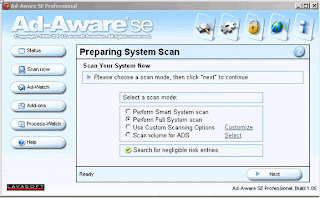
2. Select "Perform Full System Scan" or "Customize" to enable all drives to be scanned. Note that the "Perform Smart System" will scan only the system directories which is now occupied by BartPE.
3. When the scan completed, one would be greeted by the following screen:
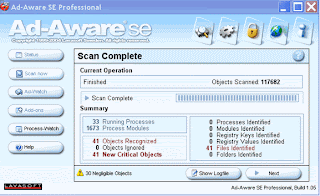 4. Click Next and then "Scan Summary" in the tab and subsequently, tick the box for the viruses and click next to get rid of the viruses.
4. Click Next and then "Scan Summary" in the tab and subsequently, tick the box for the viruses and click next to get rid of the viruses.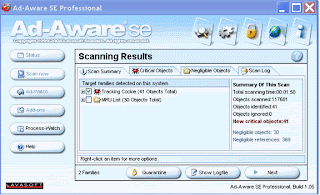
Other Related Sites
1. How to Build a Bootable Troubleshooting CD for XP System




No comments:
Post a Comment