Looking for a professional music or audio recorder? Look no further. This article tells how to make use of Nero Wave Editor.
FAQ
1.What is Nero Wave Editor?
This Nero Wave Editor allows one to record, edit and burn the music or audios into CDs or DVDs using the Nero Burning ROM or Nero Express. The Editor is capable of recording also any music or audio that you can hear on the computer;
2.Where can I find this Nero Wave Editor?
This Editor is bundled free together with the new Nero 8 Burning ROM software. A copy of the trial software is available from here;
3.What version of Nero 8 has been used successfully ?
Nero Wave Editor Version 4.1.0.0 that come bundled with Nero 8.1.1.0. This function is not available in earlier Nero 6 or Nero 7 versions.
4.Is this function described in the Nero Manual?
Not specifically mentioned in the Nero Manual.
Preparation
One will need a copy of Nero 8 and a new CDR or CDRW if one needs to record the music.
Thing to do next
1. Start Nero from Nero StartSmart and then expand the menu to select the Nero Wave Editor:

2. In the File of the menu bar, select "New" to create a new file, then "Audio" and one would be greeted by the following screen:

3. Then select “Record” to get to the “Sample Format Setting” screen where one could select the quality of recording. Click ok to select the default, one should be greeted by the following screen:

4. Slide the Input level bar to “8” level (default is to set to the maximum sound recording) and then choose "Stereo Mix" or “Mono Out” in the “Audio Input line”;
5. Now start the recording session by pressing the red radio button and then play your music or audios as usual. Do not care about the exact start timing of the recording as one can always edit the recording later;
6. Click the same radio button again to stop the recording session and when one is satisfied with the recording, click the OK button, one would come to the following screen:
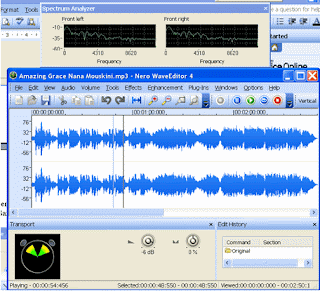
7. In the Audio Menu, select "Play All" or "Play Section" to play the audio. Follow the instructions of the manual to edit the music as required;
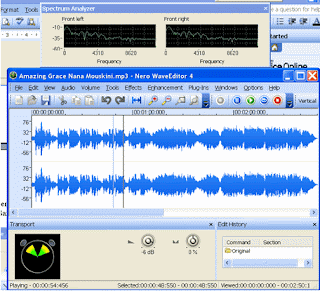
7. In the Audio Menu, select "Play All" or "Play Section" to play the audio. Follow the instructions of the manual to edit the music as required;
8. Finally, click “Save as” in the file menu to save the recording;
9. Repeat Step 2 to record the next song or audio and finally, use Nero Burning Rom or Nero Express to burn the audio collections into a CD or DVD
Tip: There are many functions available for one to edit the music. For the beginners, one needs to learn only how to edit the sound level, increase or decrease the recording volume to get rid of under or over recording and also, how to cut and then save the recordings.
Tip: There are many functions available for one to edit the music. For the beginners, one needs to learn only how to edit the sound level, increase or decrease the recording volume to get rid of under or over recording and also, how to cut and then save the recordings.
Other Related Sites
1. Making Movies Using Nero 8
2. Make Youtube and Google DVDs using Nero 8




I must be doing something wrong, because although I have no trouble hearing the radio and cds on my computer, I get nothing when I try the proceedure you suggested for recording.
ReplyDeleteIs it possible that Nero 8 is not set up correctly? I used to record many old LPs etc to CD using sound blaster, but since I have this new computer with Nero 8, I can't seem to record anything.
Any suggestions?
Nero 8 is a bit hard to install. Sometimes, one would have to clean the registry. Nero site should offer some help; if not, post your question in their Forum site.
ReplyDeletehttp://forum.my.nero.com/index.php?showforum=12